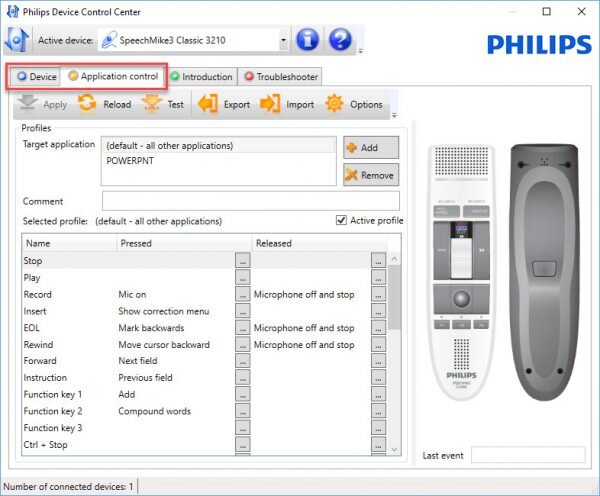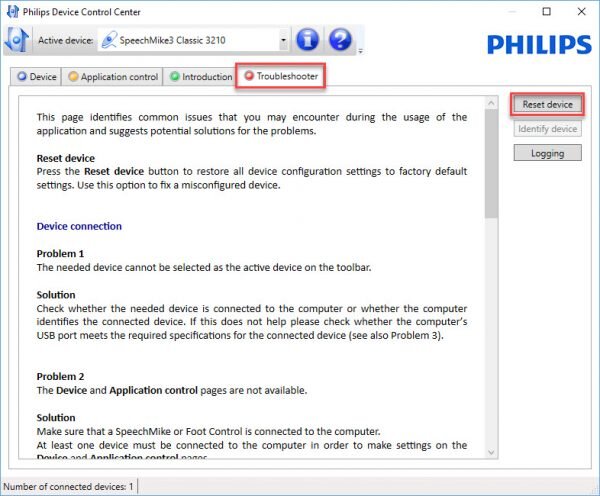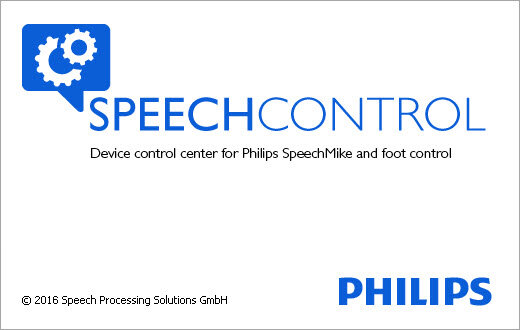
What Does SpeechControl Do?
Philips® SpeechControl, also known as the Philips Device Control Center (PDCC), is a free application that enables you to program your SpeechMike for use with Philips’ SpeechExec software—as well as customize your buttons for Dragon® speech recognition.
Please note that we are taking screenshots from SpeechControl for Windows®, not SpeechControl for Mac®. Function-wise, the Mac edition is very similar; but its layout is different and there are a few missing features.

What Do I Need to Know About SpeechControl?
SpeechControl works as a customization, maintenance, and troubleshooting application, supporting these functions for several different pieces of Philips professional hardware. Let’s look at some of the details.
The Hardware
SpeechControl can be used with at least four major speech hardware platforms available from Philips:
- SpeechMike Premium LFH3500/3600 series microphones
- SpeechMike Premium Touch LFH3700/3800 series microphones
- SpeechMike Air LFH3000 series microphones
- Foot Pedals LFH2330 and ACC2330
That’s right—you can program Philips foot pedals using SpeechControl.
Programming the Buttons
All programming takes place either under the “Device” tab (for Philips software), or the “Application control” tab (for 3rd party software like Dragon).
Fixing the Philips Microphone
There’s a “Troubleshooter” tab that provides some tips for fixing your mic, as well as a [Reset device] button that will restore factory defaults.
If that doesn’t work, you may need to apply a more advanced fix.
Updating the SpeechMike Firmware
Using the PDCC to update firmware is easy. Just download the appropriate file, [Import] it, and then upgrade the microphone using the “Firmware Upgrade” panel. This feature is located under the “Device” tab.
Here are links to the latest Philips microphone firmware available:
- Download SpeechMike Premium Firmware v2.56
- Download SpeechMike Premium Touch Firmware v3.17
- Download SpeechMike Air Firmware v1.21
Keep in mind that the SpeechMike Air has special requirements for updating the firmware. Be sure to follow the instructions in the “Readme file” included in the download link.
Updating the SpeechControl Software
Generally speaking, you should be using the latest version of SpeechControl, which is v4.0.400.20. To see if you’re using the right version, click the blue-and-grey program icon and choose “About.”
If you don’t have the latest version of SpeechControl, you can download it here, under the “Support” tab.
Tips for Using the Philips SpeechControl Software
There are two keys pieces of information you need to know about using SpeechControl:
- The application has to be running in order to use your SpeechMike with 3rd party applications (Dragon).
- If you’re not sure if the PDCC is open, check the system tray. Click the arrow in the bottom right of your screen (next to the computer clock), and look for the miniature icon.