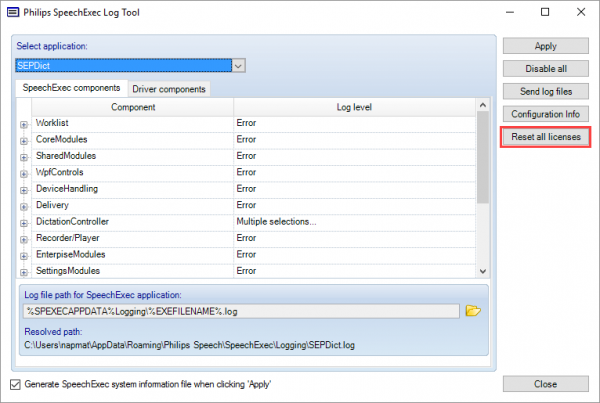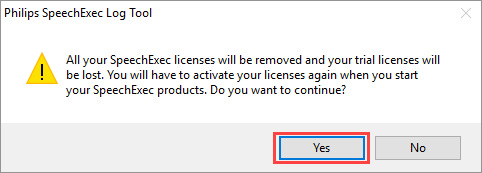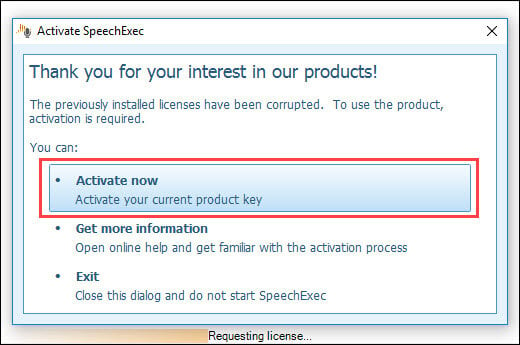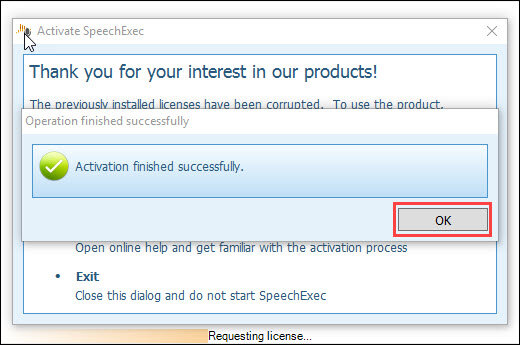Resetting a SpeechExec License
I am not able to activate Philips® SpeechExec Pro v8.8 Dictate or Transcribe software.
Environment
- Philips SpeechExec Pro v8.8 Dictate
- Philips SpeechExec Pro v8.8 Transcribe
- Windows® Vista, 7, 8, 10
**If you attempt to activate your SpeechExec license and receive a message that your no activations are left, be sure to revoke your license from other computers. If this is not possible, please contact Philips directly.**
Steps to Reproduce
When I open my Philips software and click [Activate Now], I get this error message:
“Error returned by the activation server.”
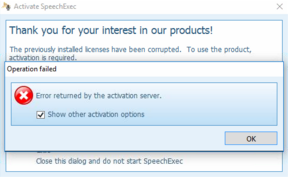
Resolution
You can reset your SpeechExec Pro v8.8 license from the SpeechExec Log Tool.
1) Go to C:\Program Files (x86)\Philips Speech\SpeechExec Pro Dictate in File Explorer.
2) Find “SpeechExecLogTool.exe” and double-click it. You may get a pop-up asking you to “allow this app…to make changes.” If so, click [Yes].
3) You will see the window below. Click on [Reset all licenses].
4) Another dialog window will display, warning you that your “SpeechExec licenses will be removed.” Click [Yes].
5) You will see another window open and close. Your license has been reset.
6) Open SpeechExec Pro v8.8 again and click [Activate Now].
7) You should see the message “Activation finished successfully.” Click [OK].
Source/Verification Date
Philips Technical Support, 10/2016