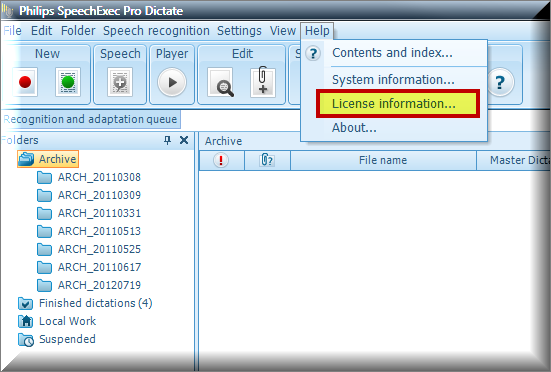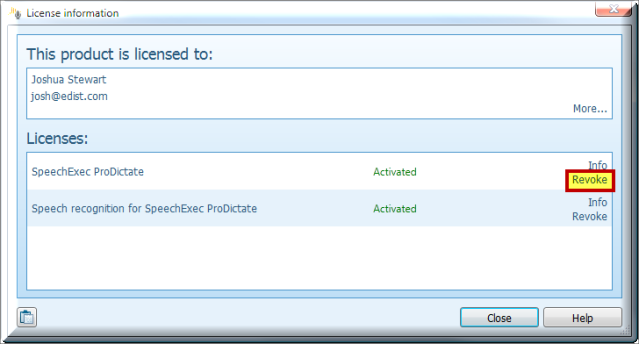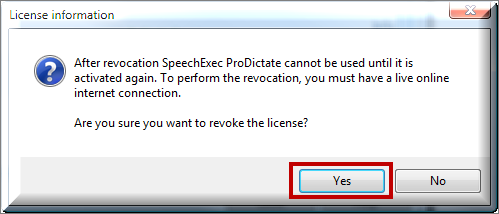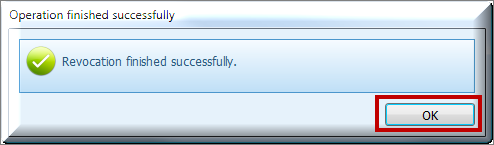Revoking Your SpeechExec License
If you want to install and use the Philips SpeechExec Pro software on another computer, you will need an available license activation. For any SpeechExec license v7 or higher, you can install and activate the software on one computer and one backup. Therefore, you may need to remove an activation before installing the software on another.
The guide below will walk you through the process of revoking a SpeechExec license, so that it can be activated on another Windows computer.
1. Open Philips SpeechExec and go to Help > License Information.
2. You will be presented with a License Information window displaying your active license. Select [Revoke] to begin the process.
3. A license Information warning message will appear. Select [Yes] to continue with the revocation process.
4. You will be presented with an “Operation finished successfully” window, confirming the revocation process has been completed.
Congratulations, you have successfully revoked your Philips SpeechExec license. That license can be activated on any other computer running the same version of SpeechExec.
Verification Source: In-house testing
Test Date: 10.24.12