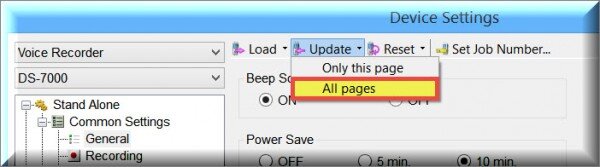Resetting Olympus Recorders
Today, we’re going to show you how to reset the settings on the Olympus® DS-7000 digital voice recorder. We’ll look at two different ways to do this: on the device itself, and through the Olympus software. This will allow you to reset most of the customizations you have made, but it will not undo PIN and PUK codes. In that regard, then, it is not a factory reset.
Also, because the devices are so similar, these steps also apply to the DS-3500 recorder.
Before Getting Started
- Make sure you have the latest firmware installed on your device. You can learn more about installing Olympus firmware here.
- If you’re following the software device reset procedure below, be aware that I’m using ODMS 6.3.1 (Dictation Module). Since this article was published, Olympus has released a new update, ODMS R6.4. Learn more about it here.
Reset From the Device
- Turn on the DS-7000.
- Press the silver [OK/MENU] button.
- Use the rewind and fast forward buttons to get to the “Device Menu” tab, indicated by the wrench and hammer icons.
- Use the silver [ + ] and [ – ] buttons to highlight “Reset Settings.” Press [OK/MENU].
- Select “Start” and press [OK/MENU].
Reset From the Software
- Connect the DS-7000 to a Windows computer that has ODMS R6 installed.
- If ODMS is not open, open the software. Wait for the device to be recognized and for any files to download.
- In the toolbar at the top of the window, go to Device > Device Settings.
- At the top of the “Device Settings” window, find the “Reset” button.
- Select “All pages.” Do not disconnect the device yet.
- When the reset is finished, a window will pop up with the message “Device Settings have been updated.” If you would like to see the settings that were affected, click the “Details” button. Otherwise, click “OK.”
- You may now disconnect the DS-7000.