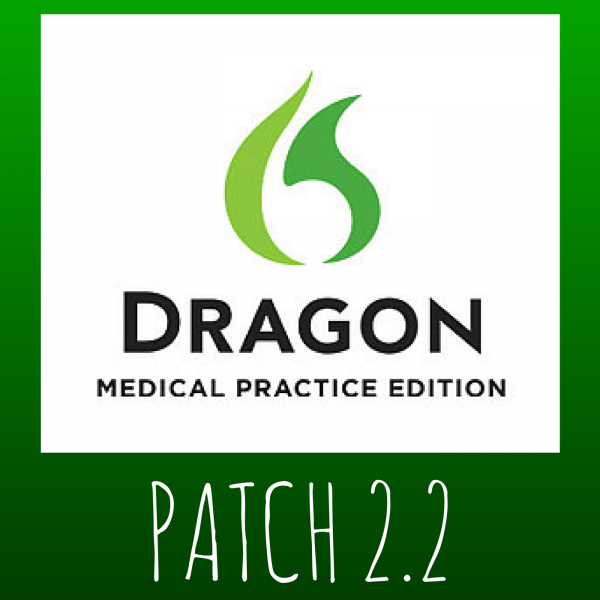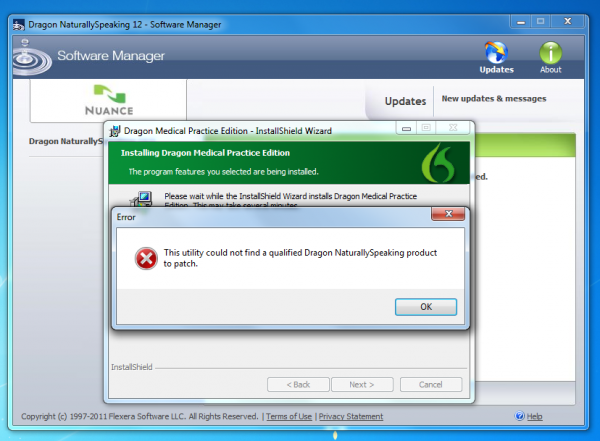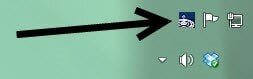The Dragon Medical 2.2 Update
Are you ready for an exciting new set of advances for Dragon speech recognition software?
In case you hadn’t heard yet, Nuance recently released Patch 2.2 for Dragon Medical Practice Edition 2—and it’s chock-full of great updates and fixes, including newly supported applications and environments.
Keep in mind:
- You don’t need the 2.1 patch if you don’t have it yet. You can go straight from 2.0 to 2.2 without worrying about missing anything, because the latest patches include fixes and updates from previous patches.
- As a general rule, if you run into trouble getting this patch, reach out to your reseller. They should definitely be able to provide you with a workaround.
- Here are the release notes that detail everything included in DMPE Patch 2.2.
- Here’s a new Administrator’s Guide that covers DMPE 2.2.
Alright, we’re almost ready for the update. We just need to make a quick check.
Do I Already Have the Dragon Update?
First, you’ll want to determine if you already have Patch 2.2. Here’s how to find out:
- Open Dragon Medical Practice Edition 2.
- Go to the DragonBar and click on “Help” > “About Dragon.”
- The version number should be “12.52.350.048” if you do have the update installed.
If you don’t, that’s alright—we’re here to help. Be sure to take note of what your version number you have. If it reads as either of these builds, you’re on the right track:
- “12.50.350.022”
- “12.51.350.006”
If it does not, you’re not going to be able to install this update right now.
Why Can’t I Get the Update?
More likely:
It’s possible that you’ve got an earlier version of Dragon Medical. Nuance designed Patch 2.2 for DMPE 2 specifically, so users running Dragon Medical 10 or 11 (aka DMPE 1) cannot get there without purchasing an upgrade. If that’s your plan, by all means, reach out to your certified Dragon reseller and take advantage of upgrade pricing. Or, let us help you find a reseller.
Less likely:
The more obscure reason might be that you’ve got a build of Dragon Medical Practice Edition 2 which falls outside of the approved versions. Put another way, your version number for Dragon starts with “12,” but doesn’t match either of the two numbers listed above.
As an indication of this mismatch, you may have received the error message, “This utility could not find a qualified Dragon NaturallySpeaking product to patch.”
In the less likely case, your best course of action is to reach out to your reseller.
How Do I Get the Update?
Provided you have a qualifying version as discussed above, the simplest method for getting the 2.2 update is through the Dragon Medical software itself. You can simply download the update from the DragonBar.
- Open Dragon Medical Practice Edition 2.
- Click “Help” > “Check for Updates.”
- The Software Manager should open and indicate that you have a Dragon NaturallySpeaking 2.2 update available.
IMPORTANT: At this point, we recommend closing Dragon manually. Running the update will lure you in by offering to close Dragon for you—but that won’t work. I speak from experience here. If you’ve already made that unfortunate mistake, you’ll be stuck wondering where your update is. Contact your reseller and ask them to send you a download of the patch.
If that doesn’t apply to you, click the green flame icon on the DragonBar and select “Exit Dragon.” You might even want to make sure the program is closed by killing the “natspeak.exe” process in the Task Manager. If you don’t know what the Task Manager is, skip this step.
Once you’ve confirmed Dragon is closed, click the [Install] button in the Software Manager, allow the update to download, and follow the steps in the installation wizard.
**Here’s a slight variation that will get you the same results. Instead of going through the DragonBar, you may have noticed a Software Manager icon in your system tray.
It looks like this:
If you double-click the icon, you’ll get to the same window that “Help” > “Check for Updates” led you to. The steps are the same from there—and again, be sure to exit Dragon.
What’s In the Update?
There are three major items included in the release of Patch 2.2:
- Dragon Medical Practice Edition 2.2 is fully supported on the Windows 8.1 operating system. If you remember, there were previously some known issues using DMPE 2 in this environment—although many people did not encounter them.
- Citrix support is now available for Dragon Medical Practice Edition 2. There are some drivers that you’ll need to install in order to enable this functionality:
1. “vddnspatch2.exe”
2. “PowerMic Citrix Extension Client.msi”
3. “PowerMic Citrix Extension Server.msi”
The files are located in the “Program Files” directory, under “Nuance\NaturallySpeaking12\Program\Citrix Extension.” More information is available in the Citrix Administrator Guide.
- Windows Server 2012 R2 is also supported for use with DMPE 2.2 over a Windows Remote Desktop connection, commonly known as RDP.
Other Fixes & Features
Here are some other items that have been addressed or added in Patch 2.2:
- [FIXED] Jumping cursors in certain EMRs, including RPMS, VistA CPRS, and NexTech
- [FIXED] Dictation playback issues in MS Word 2013
- [FIXED] Results Box (displays while dictating) not adhering to user-configured settings
- [FIXED] TRACKnet & GE Centricity crashing issues
- [FIXED] Custom command misrecognition when working with multiple profiles
- [FIXED] DMPE 2 crashes while editing a transcription
- [RESOLVED – Install Windows Update 10/14/14] IE 11 and Tip of the Day cause Dragon to crash
- [ADDED] Full-text control added for programs built using Windows Presentation Foundation (WPF) framework
- [ADDED] Ability to start at the first variable field in a template