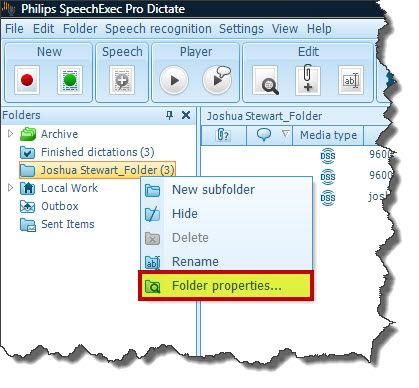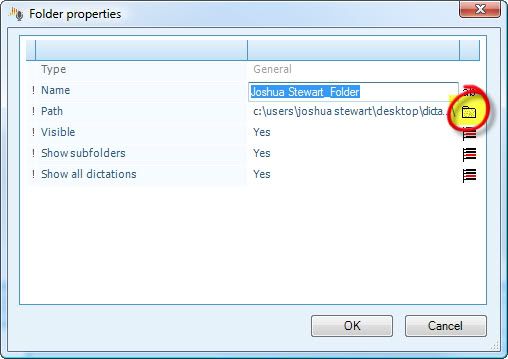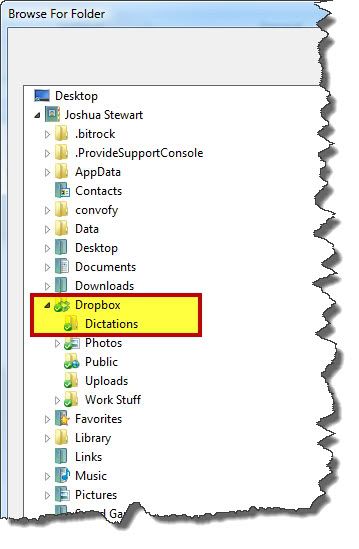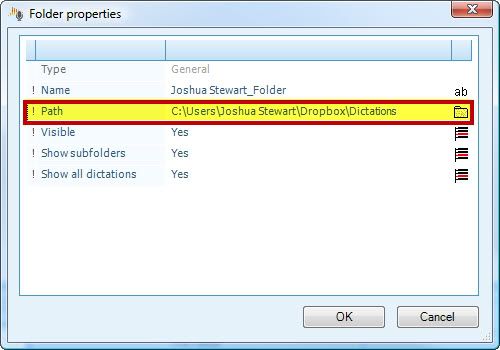Yes, Dropbox is a great transmission method for sharing photos, documents, videos and audio files between computers, tablets and smartphones.
Both the Philips SpeechExec Pro Dictate and Transcribe software allow you to change the path of the download folders, therefore; you can change the path to point to your Dropbox location, which will send the documents and audio files to the cloud.
The steps below will assist you in configuring the Philips SpeechExec Pro software to send files to Dropbox. I am assuming that you already have Dropbox installed and configured on your computer. Illustrated screen shots have been included for your convenience.
Changing the Download Path within Philips SEP to route files to Dropbox
1. Open your Philips SpeechExec Pro software and right-click on the download folder.
2. Select [Folder Properties].
3. When the Folder Properties dialog window opens, select the Path icon (looks like a little folder).
4. A Browse For Folder dialog window will appear, navigate to your Dropbox location and select the folder within Dropbox that you want these files to reside in.
5. Click [OK].
6. You will be returned to the Folder properties dialog window and should now see your new path pointing to Dropbox.
7. Click [OK] to return to the main window.
Congratulations, you’re done!
Verification Source: In-house testing
Test Date: 3.28.12