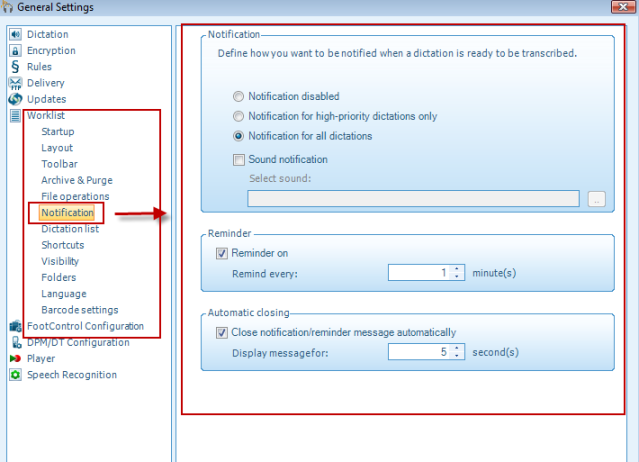Enabling Notifications in SpeechExec
This ‘How to’ guide will walk you through the process of setting up notifications in Philips SpeechExec Pro Transcribe. Notifications help make the transcriptionist aware that jobs are waiting to be started in the transcription queue. In SpeechExec, you have the option of using both visual and sound notifications.
Step 1: Go to [Settings] > [General Settings].
Step 2: On the left-hand side, you will have a choice of subjects. Choose [Worklist] > [Notification]. To the right-hand side, you will see the section [Notification]. When the Notification panel is selected, you will be able to set notifications for high priority dictations or all dictations—or even turn off notifications altogether. By default, the visual notification is set for all dictations. A pop-up notification will appear when dictations populate the pending dictations folder.
The reminder area will allow you to set the interval for how often the trancriptionist gets a notification. The Automatic Closing area will allow you to set how long the notification will show on the desktop.
If you want sound notifications, be sure to check the appropriate box and choose a Windows system sound.