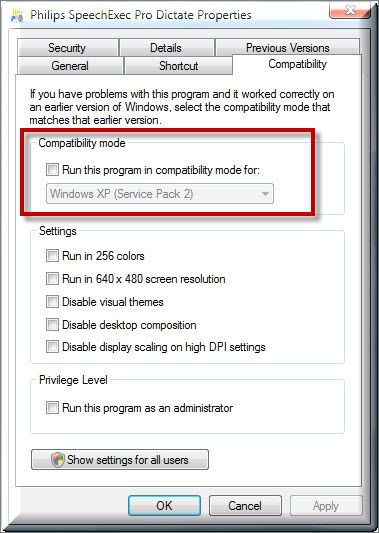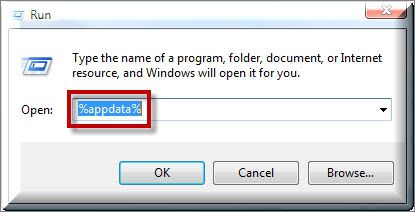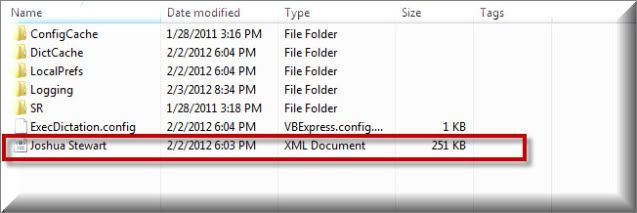Synopsis: I have the Philips SpeechExec Pro Transcribe installed on a computer running Windows XP. When I attempt to launch the program and it doesn’t open, what should I try?
Try the following the solutions to resolve this issue.
SOLUTION 1: Make sure the program is not set to launch in compatibility mode.
1. On your desktop, right-click on the Philips SpeechExec Pro Transcribe and select [Properties].
2. When the Philips SpeechExec Pro Transcribe Properties window appears, select the [Compatibility] tab.
3. Under Compatibility mode, make sure the ‘Run this program in compatibility mode for’ option is not selected
SOLUTION 2: Verify Service Pack
1. When running the Philips SEP Transcribe software on a Windows XP machine, verify that you have the latest Service Pack (SP3) installed.
2. Go to your Control Panel > System to view your current service pack. If you have SP1 or SP2, you’ll need to download the latest SP from Microsoft.com
SOLUTION 3: Delete the Configuration File
If the first two solutions didn’t do the trick, delete the users configuration file. To do so:
1. Go to Start > Run and type in %appdata% then press [OK].
2. You will be redirected to the current users Application Data directory. Find Philips Speech > SpeechExec. Locate and delete the users XML file. <userid.xml file>.
See if the application will launch.
SOLUTION 4: Enable Software Rendering
If the software opens, we will need to enable software rendering to help prevent this from happening again.
1. In the Philips SEP Transcribe, go to Settings > Worklist > Visibility, select [Use Software Rendering].
If the above 4 solutions do not allow you to open the software, send me an email with the following information from your System32 folder.
Do you actually see the speechexexcspcapi.dll file? If so, what is the version?
Verification Source: In-house testing
Test Date: 2.6.12