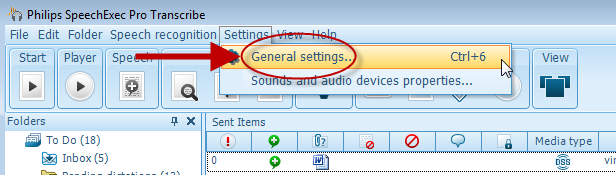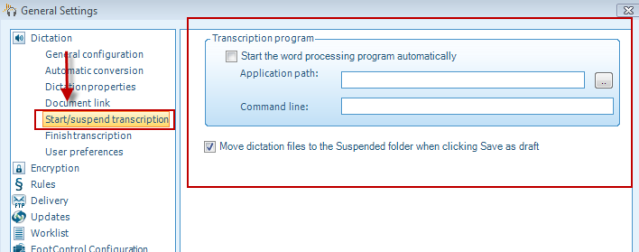Launching a Word Processor Automatically in SpeechExec
This guide will walk you through the process of launching external applications when playing dictations within Philips® SpeechExec Pro Transcribe v7 or higher. This saves the transcriptionist the extra step of opening a word processor when working through the SpeechExec transcription queue. Once this setting is configured, your word processor will open automatically when the dictation is played.
Step 1: Go to [Settings] > [General Settings].
Step 2: This will take you to the General Settings panel. The left hand side will have a choice of subjects. Choose [Dictation] > [Start/suspend transcription]. To the right-hand side, you will see the section [Transcription Program].
Step3: Click the box for ‘Start the word processing program automatically’. Click on the button to the right to browse to the executable (.exe) for the desired word processor.