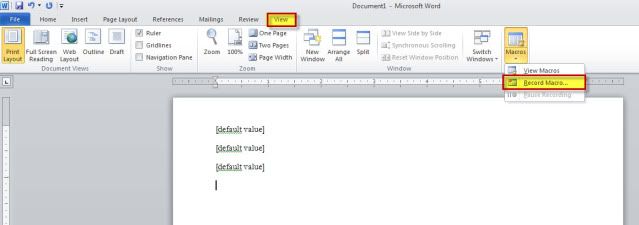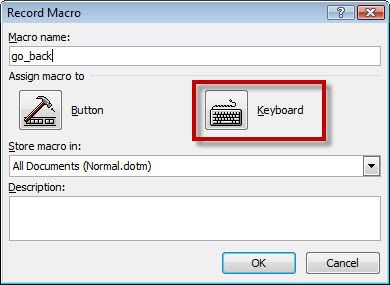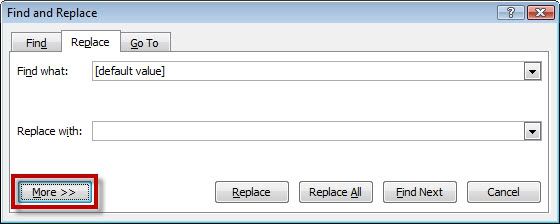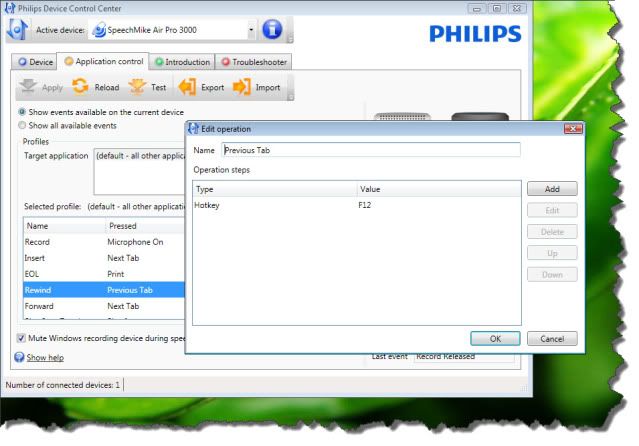When using a Philips SpeechMike, a popular command to program is the ‘Next Variable’ or ‘Next Feild’ command. This is a fairly simple configuration because the ‘Next Variable’ command has a built-in hotkey within Dragon.
The ‘Previous Variable’ or ‘Previous Field’ is another popular command that Dragon users use while working with Templates. The problem is that Dragon does not have a hotkey for ‘Previous Variable’, therefore; we have to be creative with our configuration. The good news is that it is possible to program a Philips SpeechMike to envoke a ‘Previous Variable’ command while working in an Advanced Word Processing application (i.e. Microsoft Word).
Step 1: Open Microsoft Word. Type [default value] 3 times, each getting a new line. Be sure to include the [brackets]. On the file menu, go to View > Macro > Record Macro
Step 2: Name & Assign Macro. A Record Macro dialog window will appear. Give the macro a name (whatever you’d like) and select the [Keyboard] button.
A Customize Keyboard dialog window will appear. In the ‘Press new shortcut key:’ box, press F12 then click [Assign].
The same Customize Keyboard dialog window will appear with your F12 in the ‘Current keys:’ window. Click [Close].
Step 3: Record your Macro. You will be brought back to your Word document. Press [Ctrl+F] for MS Office 2007 or Press [Ctrl+H] for MS Office 2010.
A Find and Replace dialog window will open. In the ‘Find what:’ field, type [default value] then Press [Enter].
As shown above, click [More]. A new Find and Replace dialog window will open with additional options. In the ‘Search Options’ list box, select Up.
Close the window.
When you’re back in Word, go to View > Macros > Stop Recording. Test your macro by pressing F12, it should go to the previous variable.
Step 4: Program your Philips SpeechMike. Open the Philips Device Control Center and choose the key you want to program, I recommend programming the [Rewind] button to press a hotkey with the F12 value.
Congratulations, you should now be able to navigate your templates with the Philips SpeechMike.
Verification Source: In-house testing