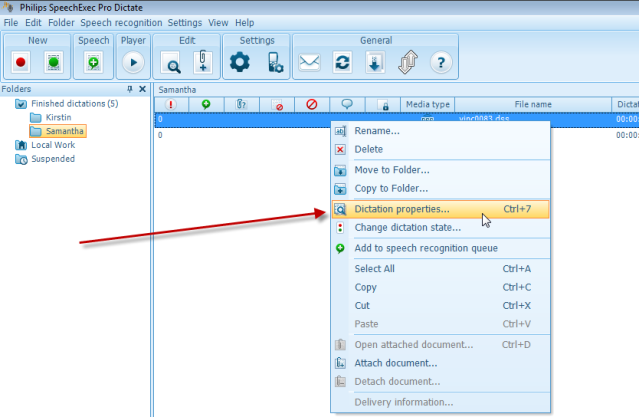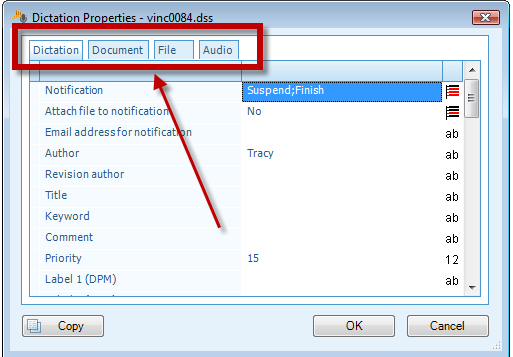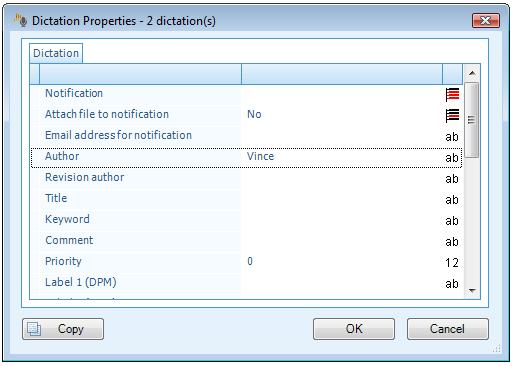How to manually view the properties of an audio file within Philips SE Pro Transcribe/Dictate v7
WALKTHROUGH GUIDE #348
This ‘How to’ guide will walk you through the process of view the properties of an audio within the Philips SpeechExec Version 7. Illustrated screen shots have been included for your convenience.
Step 1: You have several options below. Using the file menu, right click and or press
Option 1: Select the file(s) you want to change or view by clicking on it once. Then go to the menu heading select [File] > [Edit] > [Dictation Properties].
Option 2: Select the file(s) you want to change or view by clicking on it once. Right click on the highlighted audio file and pick ‘Dictation properties’.
Option 3: Select the file(s) you want to change or view by clicking on it once. Press [Control + 7]
Step 2: The Dictation(s) Properties window will appear. Notice there are four tabs in this window. In the ‘Dictations’ tab you can manually edit any file property field you wish. Some of the properties to note are Title, Priority (1-15), Author, etc. The other tabs (Document, File and Audio) are for viewing only.
Note: Only one tab will show when you have selected more than one file.