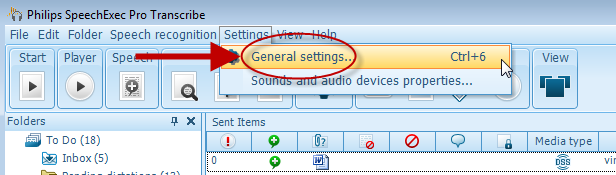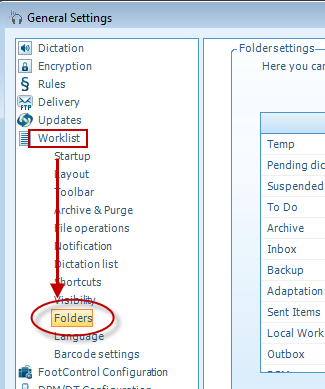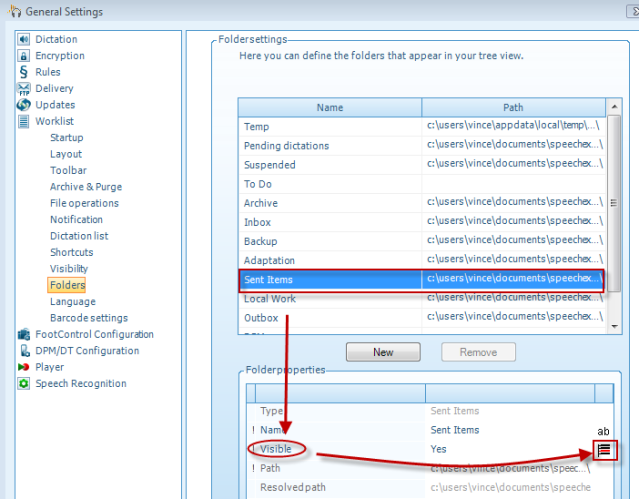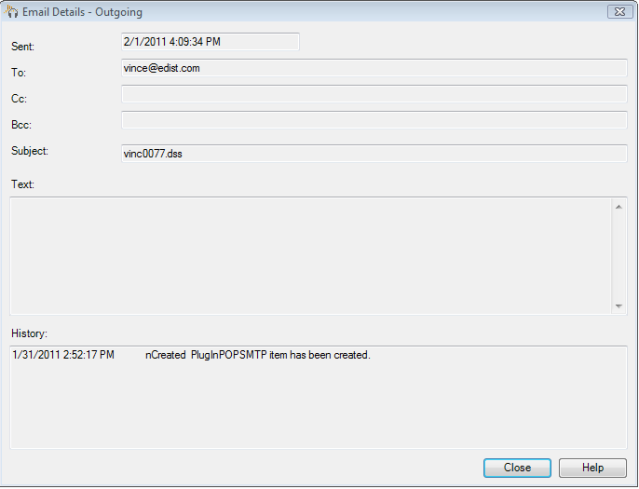How to view delivery information for a file within Philips SE Pro Transcribe/Dictate v7
WALKTHROUGH GUIDE #360
This ‘How to’ guide will walk you through the process of viewing the delivery information for a file within the Philips SpeechExec Version 7. Delivery information is only available after you have sent a file via email or FTP. Note: You must have an email or FTP profile to use this feature. Illustrated screen shots have been included for your convenience.
Step 1: Before you can view the properties of a sent file you must first make the sent folder visible. To do this, go to [Settings] > [General Settings]. Or just press Control +6.
Step2: Once you have opened the General Settings panel, look at the topics on the left hand and choose [Worklist]> [Folders].
Step 3: On the right hand side, you will see a list of folders. Locate the send folder and click on it, to change the properties. Once you have made the sent folder visible, click OK.
Step 4: Now you have a sent folder visible. Any file you have sent through email or FTP will be found in this folder. To look at detailed delivery information right click on the file and go to [delivery information].
Note: This is an example of what the delivery details look like. It will have who the mail was sent to; date and time; Subject; the body of the mail and historic details.