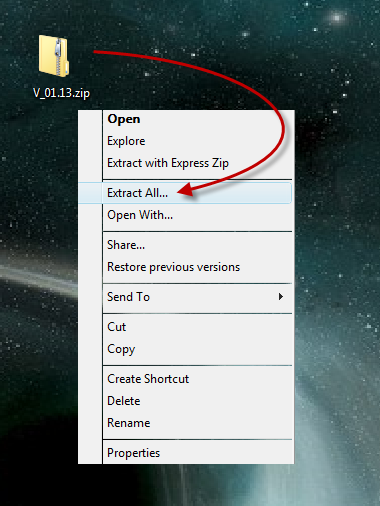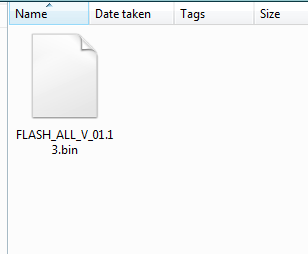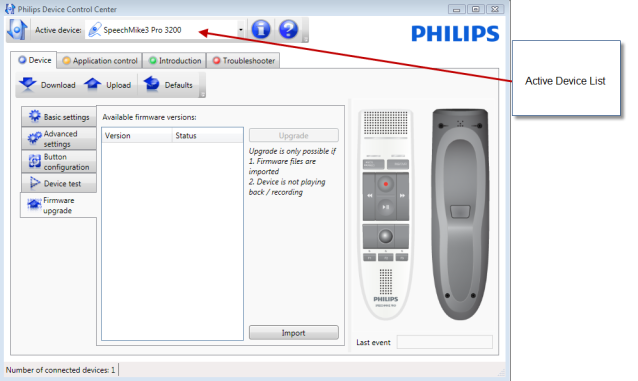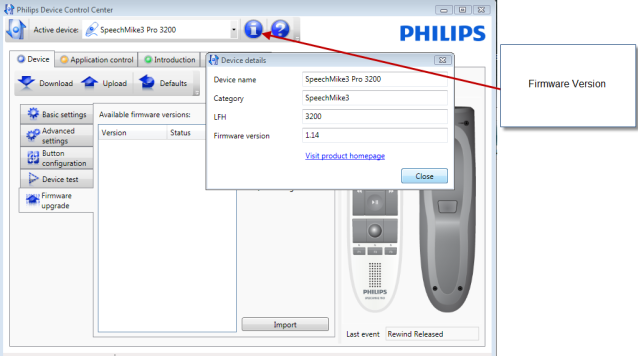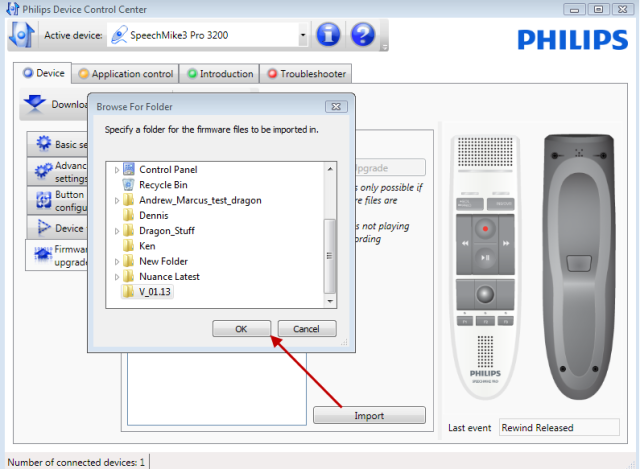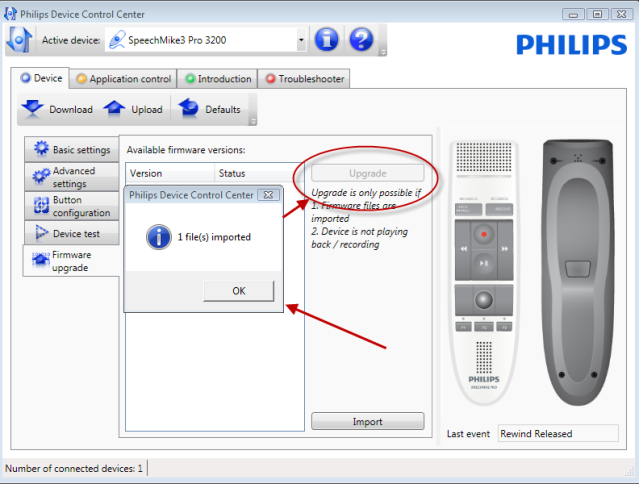To update the firmware on the SpeechMike III or SpeechMike Air, use the following steps:
Step 1: Download the zip file containing the firmware and unzip.
Go to the following links for the most recent SpeechMike firmware:
SpeechMike Air
http://www.dictation.philips.com/us/support-contact/product-support/product/speechmike_air_wireless_dictation_microphone/
**Please note that both the SpeechMike Air and the AirBridge should be docked in the AirPort. Ensure that both the USB cable and power adapter are plugged in.**
SpeechMike 3200 series
http://www.dictation.philips.com/us/support-contact/product-support/product/speechmike_usb_dictation_microphone/
Once the firmware is downloaded, you will need to locate it and extract it (aka uncompress or unzip). For convenience, I just save it to my desktop.
When the file is extracted it will have a .bin extension as in the picture below.
Step 2: Open and Confirm connection of device and firmware version
Open up the Philips Device Control Center (PDCC) and Install the firmware.
The PDCC should be running in the systray. Look for the icon that looks like this.
Right click and choose, ‘Open Device Control Center’.
Once the Philips Device Control Center (PDCC) is open, confirm the SpeechMike is connected and seen in the PDCC by looking at ‘Active Device’. Note it will be obvious if the device is not recognized because you will only have 2 tabs as opposed to the four tabs (Device, Application Control, Introduction, and Troubleshooter) as in the picture below:
Step 3: Import and Upgrade
Now that you have checked the Firmware, it now time to update the firmware on your SpeechMike. Click on ‘Import’ and browse to the location of the directory that contains the bin file. Once you have located the directory, click on ‘OK’.
Next
Step 4: Confirmation
Once imported successfully you will get a notification that the file has been imported. After that the ‘upgrade button will become active. Click the upgrade button and the SpeechMike will be upgraded.
Check the firmware version (Step 2) to confirm that the firmware has been upgraded. You are now done.
Last updated 02/09/12
Source: In House Testing
Call Toll Free: 877-488-8280
Top Bar Navigation
How Do I Update the Firmware on My SpeechMike III or SpeechMike Air?
You are here:
- Home
- Knowledgebase
- Philips Professional Support
- How Do I Update the…