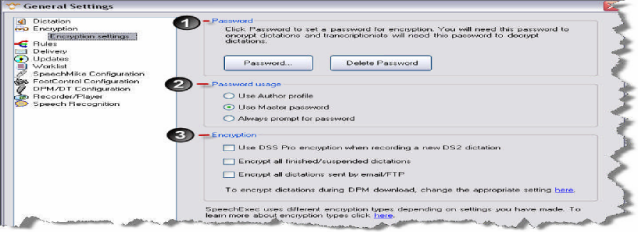How to set up Encryption within the SpeechExec Pro v5.1 #208
WALKTHROUGH GUIDE #208
This set-up guide walks you through the process of how to setup encryption within SpeechExec Pro V5. 1 software. Encryption enhances the protection and safety of your dictations. The SpeechExec Pro software allows you to set the security options to protect your files as well as your DPM 9600 & DPM 9620 devices. There are two methods of encryption: Standard SpeechExec encryption & Advanced DSS Pro encryption. The differences between the two methods are described below. Illustrated screen shots have been included for your convenience.
SpeechExec Encryption (Classic DSS mode): This method provides your dictations with basic encryption and is called Classic DSS mode in the application. With the exception of .ds2 files (DSS Pro mode), you can protect any files in any audio format with SpeechExec encryption that also enables you to easily convert your files, if necessary, from one audio format to another without any limitation. Therefore, if you want to save storage space, for instance, then you can convert your encrypted .wav files to .dss format or reduce its sampling rate without losing the protection of your dictations.
DSS Pro Encryption (DSS Pro mode): In DSS Pro mode, you can encrypt a dictation with DSS Pro encryption that provides better security over the standard SpeechExec encryption. Notice that in DSS Pro mode you can also create recordings in formats other than .ds2, such as .wav, but in these cases you lose the advantage of having DSS Pro encryption. Therefore, it is only recommended to select DSS Pro mode if you need enhanced protection for your dictations.
STEP 1: Set the Encryption Settings
Open the SpeechExec Pro software, go to Settings> General Settings. Once the General Settings dialog box is open, go to Encryption> Encryption Settings. This will allow you to configure the password and encryption settings. The window is divided into three sections: Password, Password usage, and Encryption.
2. Password Usage: This section allows you to configure your password usage.
a. Use Author Profile: This option automatically uses the password in the author’s profile for encrypting dictations. This means that if more than one author uses SpeechExec at the same time for working on dictations, then each of them uses her own password for encryption.
b. Use Master Password: With this option, you can use your predefined master password for encrypting the dictation of an author, even if there is a different password set in the corresponding author’s profile. This option is generally used when only one author uses SpeechExec and, therefore, it is insignificant to set different passwords for different authors
c. Always prompt for password: Activate this option to display a password dialog every time you want to play back a dictation. You must enter the password set above.
3. Encryption: This section allows you to configure your encryption options.
a. Use DSS Pro encryption when recording a new DS2 dictation: If DSS Pro encryption is enabled, your new recordings will be encrypted and stored in .ds2 format. Note: SpeechExec only uses DSS Pro encryption when you record a new .ds2 dictation (and this setting is enabled), resume a dictation with DSS Pro encryption, or encrypt an unencrypted .dss or .ds2. In other cases SpeechExec encryption will be used.
b. Encrypt all finished/suspended dictations: Activate this option to encrypt dictations when you click the Finish or Suspend button in the Recorder module or download dictations from your DPM.
c. Encrypt all dictations sent by email/FTP: Activate this option to encrypt dictations when they are sent via Email or FTP.