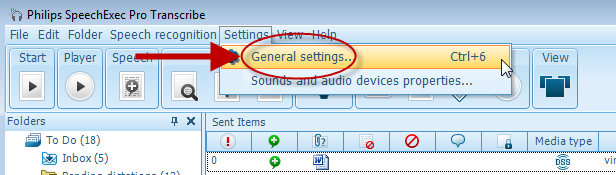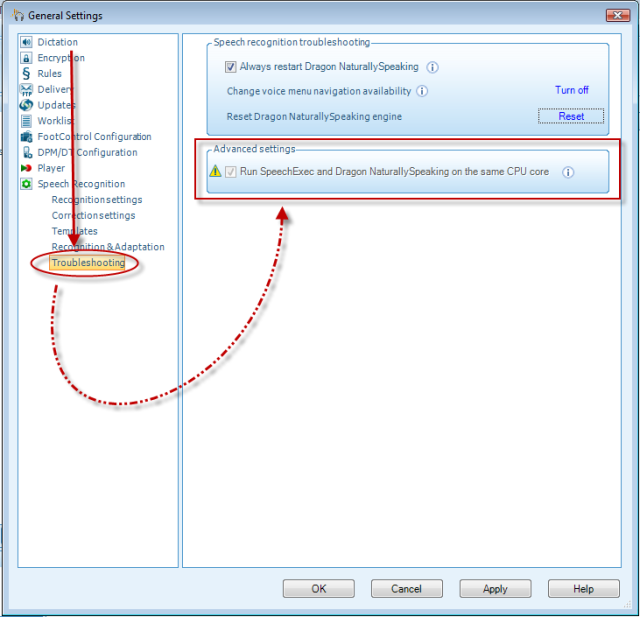How to run SpeechExec and Dragon NaturallySpeaking on the same CPU core in Philips SE Pro Transcribe/Dictate v7
This ‘How to’ guide will walk you through the process of how to run SpeechExec and Dragon NaturallySpeaking on the same CPU core within the Philips SpeechExec Version 7. Normally this is handled automatically however there is a way to manually set this. Illustrated screen shots have been included for your convenience.
Step 1: Connect your DPM and open the SE Pro software. Go to [Settings] > [General Settings].
Step2: This will take you to the General Settings panel. The left hand side will have a choice of subjects. Choose [Speech Recognition] > [Troubleshooting]. To the right-hand side you will see the section [Advanced Settings]. There you can click on the square button to enable SpeechExec and Dragon Naturally Speaking to run on the same core.
Click ‘OK’ or ‘Apply to save the setting.