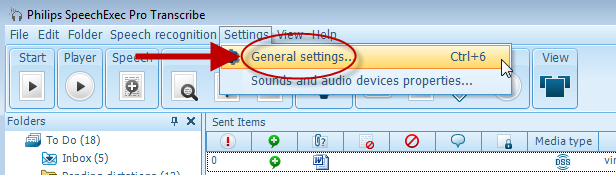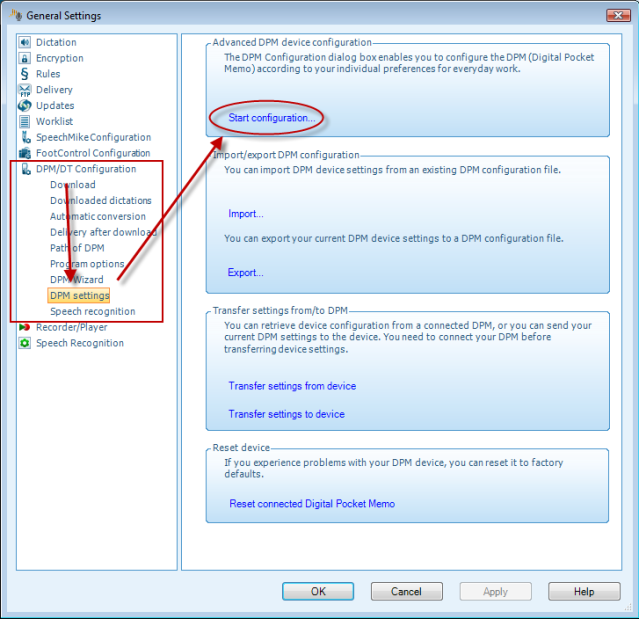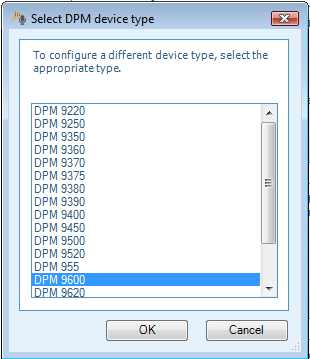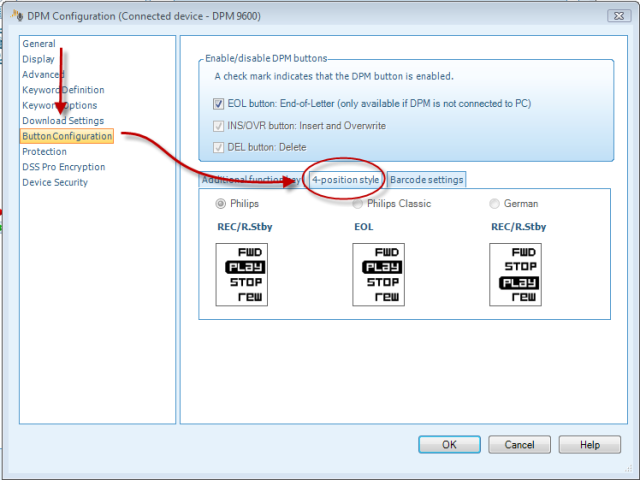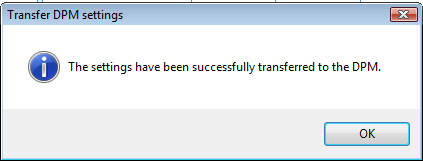How to re-configure the 4-position slide switch within Philips SE Pro Transcribe/Dictate v7
WALKTHROUGH GUIDE #371
This ‘How to’ guide will walk you through the process of how to re-configure the 4-position slide switch within the Philips SpeechExec Version 7. Illustrated screen shots have been included for your convenience.
Step 1: Connect your DPM and open the SE Pro software. Go to [Settings] > [General Settings]. Or just press Control +6.
Step2: Once you have opened the General Settings panel, look at the topics on the left hand and choose [DPM/DT Configuration]> [DPM Settings]. Look over to the right of the panel and you will see Start configuration. Choose the DPM you have connected and click OK.
Step 3: This will bring up the DPM configuration panel. Select Button Configuration. To the right hand side you will see the panel that allows you to ‘Enable/Disable buttons. Below that you will see 3 tabs. The middle tab is that one that enables you to change the functionality of the 4-position slide. Select between, Philips, Philips Classic or German. When you have made your choice, click OK.
You will get a confirmation that the Worktypes have been transferred as shown in the example below.