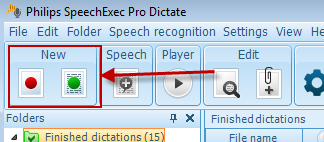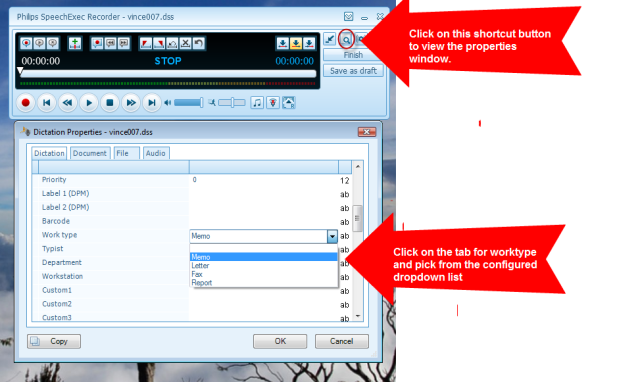How to insert worktypes or keywords into dictation properties within Philips SE Pro Transcribe/Dictate v7
This ‘How to’ guide will walk you through how to insert worktypes or keywords into dictation properties within SE Pro Dictate. This guide assumes that you already have setup your SE Pro Dictate software with worktypes or keywords already configured. Illustrated screen shots have been included for your convenience.
Step 1: Start a new dictation using your SpeechMike. This can be done in several ways: Moving the slide switch to record; Pressing the record button or by using the SE Pro Dictate software and going to [File] > [New]. Note: There is the ability to user New with Speech Recognition if you have that enabled. You can also use on of the smart buttons to start your recording (red for new; green for new with speech recognition).
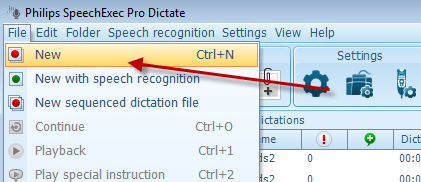
Step2: One in the dictation window click the smart button on the recorder for properties and go to the worktype or keyword to either add manually or select from a dropdown list.