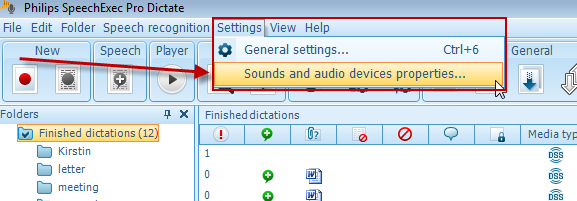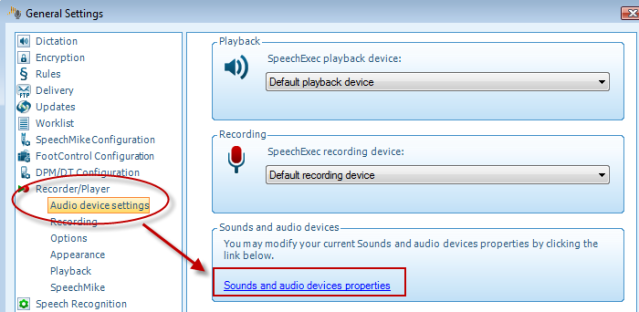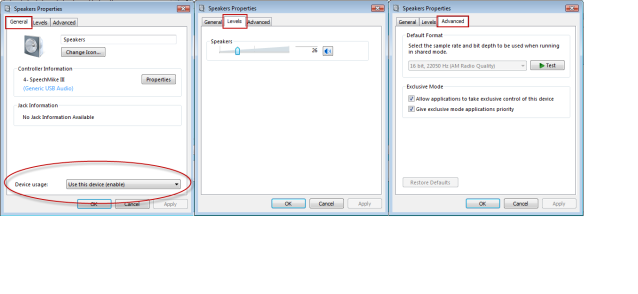How to control device sounds on a Speechmike within Philips SE Pro Transcribe/Dictate v7
WALKTHROUGH GUIDE #375
This ‘How to’ guide will walk you through the process of how to configure enable device sounds on a Speechmike within the Philips SpeechExec Version 7. Illustrated screen shots have been included for your convenience.
Step 1: Connect your DPM and open the SE Pro software. Go to [Settings] > [Sounds and audio device properties…].
Step2: This will take you directly to the Audio device settings in the General Settings panel. Look to the lower right and you will see the link to Sounds and audio device properties. Click on the link.
Step 3: This will take you to the Sound properties of the operating system (in this case Vista). If your SpeechMike is working correctly and is the default device then it will be detected. Click on the playback device (in this case SpeechMike III) and then click the button ‘Properties’.
Step 4: When the properties button comes up you will notice 3 tabs. The General tab will allow you to unable or disable the device. The Levels tab will allow you to control the volume of the speaker and the advanced tab will allow you to test the device and give it priority within an application.
Click OK and test your changes.