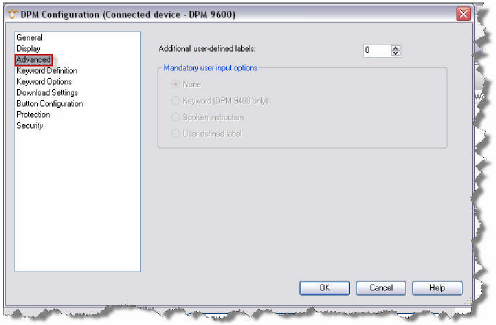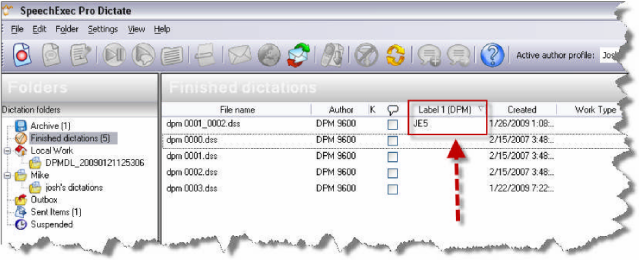How to configure user-defined labels on a Philips LFH-9600 DPM within SpeechExec v5.1
WALKTHROUGH GUIDE #218
This ‘How Guide’ will walk you through the process of configuring your 9600 Digital Pocket Memo with User-Defined Labels. User-defined labels are an enhanced option for setting the behavior of a DPM. This option allows you to enter 0, 1 or 2 additional user-defined labels. This will allow for a mandatory user input option. Illustrated screen shots have been included for your convenience.
STEP 1: Connect your 9600 DPM
STEP 2: Launch SpeechExec Pro v5.1
1. Go to [Settings]> [General Settings] > [DPM/DT Configuration] > [DPM Settings]> [Start].
2. You will be re-directed to the DPM Configuration window, select [Advanced]
3. Use the list box next to [Additional user-defined labels] to select the amount of user- defined labels you want.
4. Under the [Mandatory User Input Options] select [User-defined labels]
5.
6. The software will ask you if you wish to transfer the new settings to the DPM, select [Yes].
Once this process has been completed, you’re all set. When you begin a new recording on the Philips LFH-9600 DPM, you will be asked to user an Alpha Numeric label. Once you have entered your label, you can begin recording. Your label will show up in the software once downloaded.