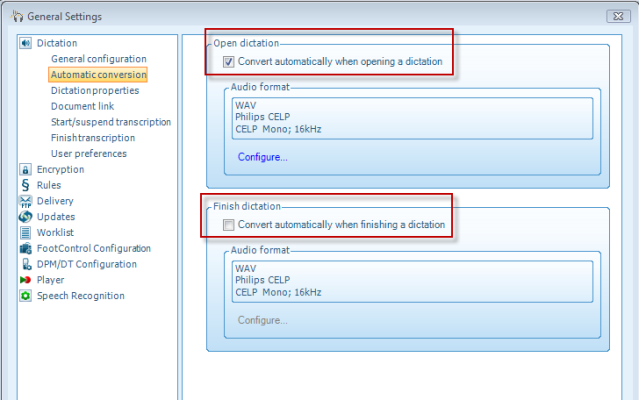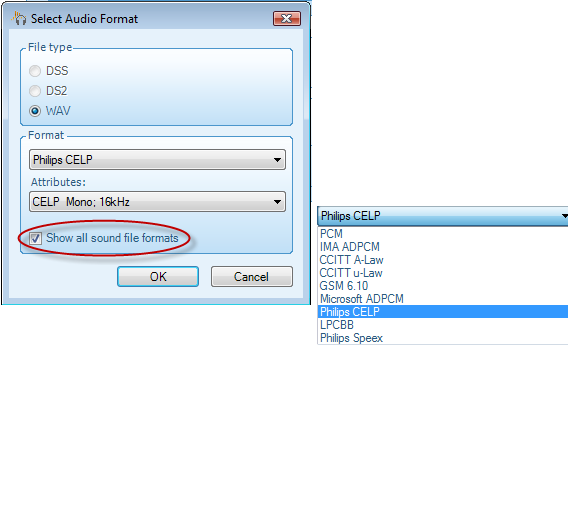How to configure files to automatically convert to a specified format within Philips SE Pro Transcribe/Dictate v7
WALKTHROUGH GUIDE #356
This ‘How to’ guide will walk you through the process of how to configure files to automatically convert to a specified format within the Philips SpeechExec Version 7. Illustrated screen shots have been included for your convenience.
Step 1: Go to the menu heading [Settings] then down to [General Settings]. Or, you can hit the control key and the number 6.
Step 2: In the General Settings panel, look to the left-hand side for the topic [Dictation], then select [Conversion]. You have the option to convert when opening a dictation or when that dictation is finished. Once you have made the choice on when you want to convert the file, you can then configure which file format you which to convert to. See Step 3.
Step 3: Once you have decided when you want to have the audio file format converted, you then can choose which file format you wish to covert to. Speech Exec Pro will give you a limited selection unless you decide to check the box ‘Show all sound file formats’. Select from each drop down box which format and attributes for the chosen format and this will happen automatically once you click OK.