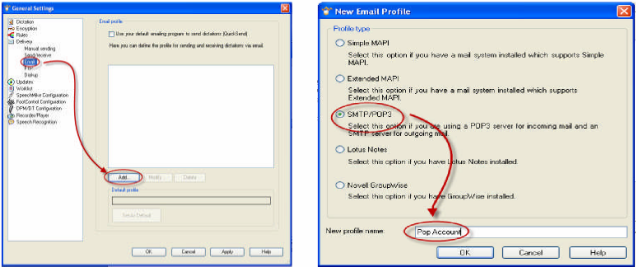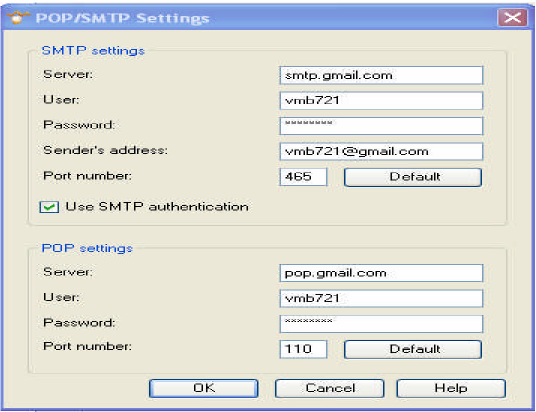How to configure an email profile using Pop/SMTP settings within SpeechExec Pro v 5.1
WALKTHROUGH GUIDE #237
This set-up guide walks you through the process of how setup Email in SpeechExec Pro v5.1. Illustrated screen shots have been included for your convenience.
STEP 1: Select Email Profile Name and Type
1. In SpeechExec Pro Dictate, go to General Settings. Once the General Settings dialog box is open, go to Delivery> Email. Click Add and select your [Profile Type]. Choose SMTP/POP3 and select a Profile Name and click [OK].
STEP 2: Configure SMTP/POP settings
1. Once you have confirmed the account, server and port information from your Internet Service Provider (ISP), enter the information in the form as in the example below. Click [OK].