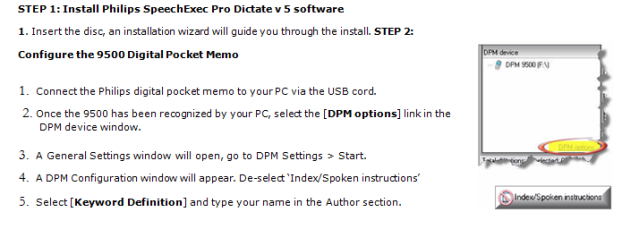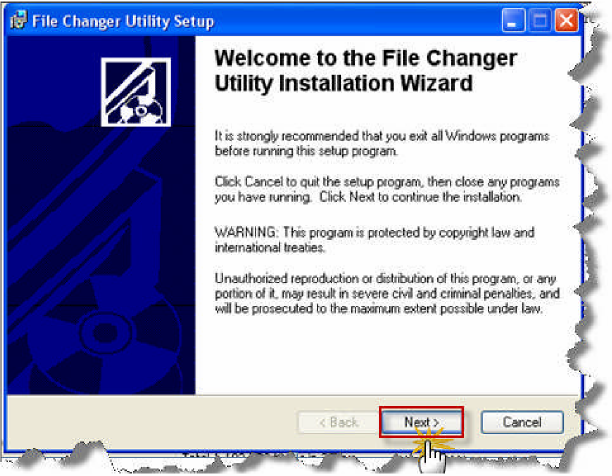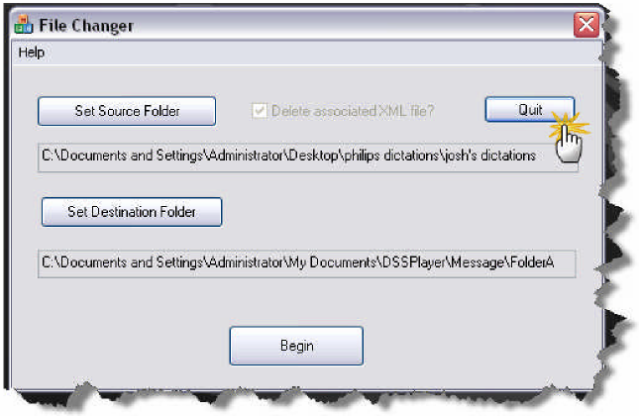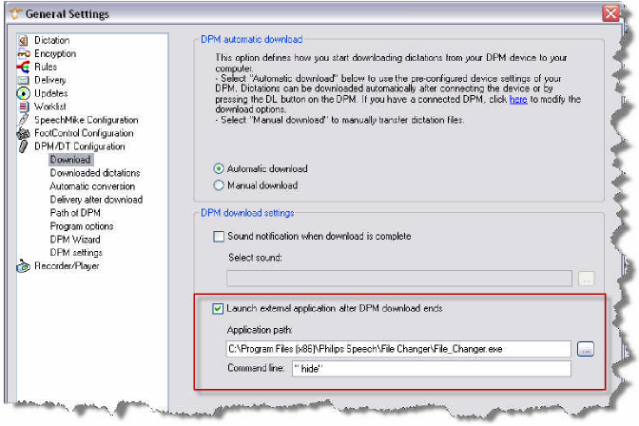How to configure a Philips Digital Pocket Memo & SpeechExec Pro Dictate v5 to work
with an Olympus Transcription Module
WALKTHROUGH GUIDE #299
This How to guide will walk you through the process of setting up your Philips 9500 Digital Pocket Memo to work with the Olympus DSS Player Pro Transcription Module. Olympus will soon discontinue the DS-4000 Digital Voice Recorder, this is a big problem for many people whom have purchased Olympus dictation and transcription equipment. Philips responded by creating a tool which allows seem-less migration of Olympus & Philips products to coexist on the same network.
8. Click [OK]. You will then be asked if you want to transfer the settings to the DPM, select [Yes].
STEP 3: Install the Philips File Changer Utility version 1.26
1. Locate and install the File Changer Utility program.
This application can be found on the Eastern Distributing FTP site. If you do not have it, email: [email protected]
2. A File Changer Utility Setup installation wizard will appear which will guide you through the installation process.
STEP 4: Select Destination for DPM files to be imported into the Olympus AS-4000 Transcription Module
1. Open the File Changer Utility.
2. In the [Set Source Folder], the program will automatically fill in your Philips download information.
3. Select the [Set Destination Folder] button to change the path to point to the directory of your Olympus Transcription Module inbox.
4. Press [Quit] to save your settings to the registry.
STEP 4: Configure the Philips software to run the File Changer utility
1. Open the SpeechExec Pro Dictate software, go to: Settings> General Settings > DPM/DT Configuration> Download.
2. Once in the download window, place a check mark in the ‘Launch external application after DPM download ends.
3. In the ‘Application path’ window, use the browse […] box to search your computer for the File Changer application. On most computers, it will be located on your Local (C:) Drive > Program Files > Philips Speech> File Changer> File_Changer.exe
On the ‘Command line’ typehide. This will hide the file changer application. Be sure to note, that there is a space between the first” and the letter h.
5. Click [OK]