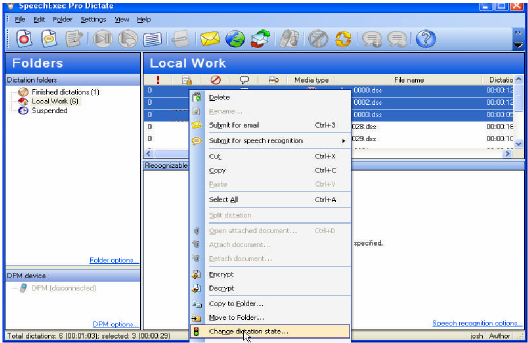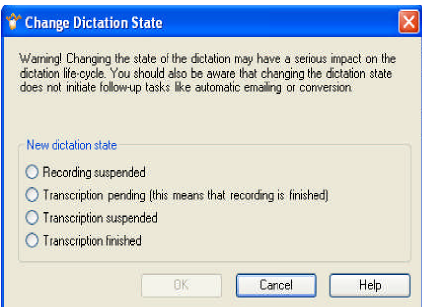How to change the Dictation State in SpeechExec Pro v 5.1
WALKTHROUGH GUIDE #207
This set-up guide walks you through the process of how to change job status in SpeechExec Pro Dictate V5. 1. In SpeechExec, dictations are classified by phases and states. A phase is a distinct stage in the life-cycle of a dictation where the dictation is processed in a specific way. For example, recording and transcription are phases. A state is a particular condition of a dictation within a phase. SpeechExec dictations can have the following states: pending, in progress, suspended and finished. Illustrated screen shots have been included for your convenience.
STEP 1: Select the File(s) that you wish to change the dictation state
1. Once you have selected the file(s) that you wish to change, right click and select [Change Dictation State].
STEP 2: Change the Dictation State
1. Select the new Dictation State from the list and click [OK].
Note: The warning in the change dictation state window
Recording: An author records a dictation and a sound file is created.
Transcription: The transcriptionist plays back the dictation, types it out and thus creates a text document.
Pending: The dictation has not been worked upon in this phase.
In progress: The dictation is being worked upon at the moment.
Suspended: The dictation has been opened for work, but closed again before it has been finished.
Finished: Work on the dictation has been finished in this phase.
Note: When the state of a dictation is ‘in progress’ or ‘suspended’, the dictation is locked for any users other than the author or transcriptionist who is currently working on the file. The author or transcriptionist has exclusive access to the file.
Transitions
The life-cycle of a dictation involves the following transitions: