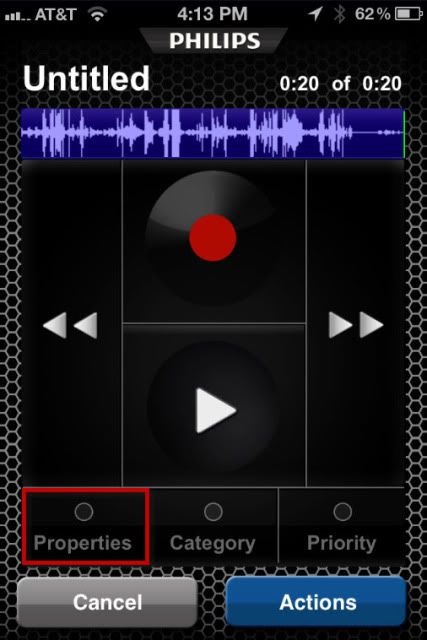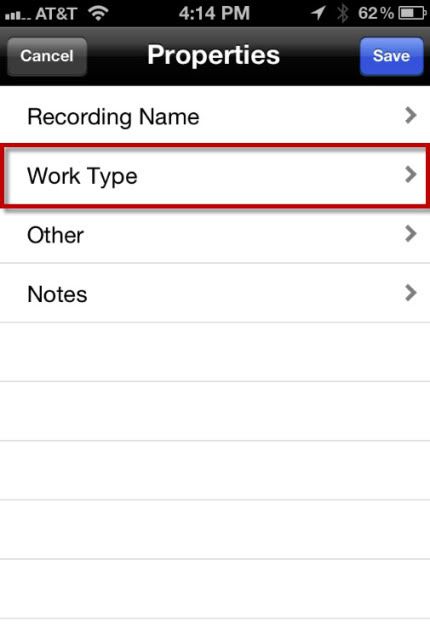Using Work Types within the Philips Dictation Recorder App gives users more flexibility with routing their dictations and using templates. The guide below will show you how to assign worktypes on your iPhone, iPad or iPod Touch when using the Philips Dictation Recorder App, also known as the Philips SpeechExec Dictation App. Illustrated screen shots have been included for your convenience. I have created this guide with the assumption that you have already downloaded the Philips Recorder App and have created custom Work Types.
For instructions on Creating Work Types, CLICK HERE.
STEP 1: Assigning Work Types
1. Start the Philips Dictation Recorder App. Once you’ve finished dictating select [Properties].
2. Select [Work Type]
3. Select your Work Type then press [Done]
4. Select [Save]
5. You will be brought back to your dictation, the Properties button will be illuminated.
6. Select [Actions] then [Mark as final and send].
Congratulations, your dictation will be sent and routed according to your specifications.
Verification Source: In-house testing
Test Date: 4.12.12