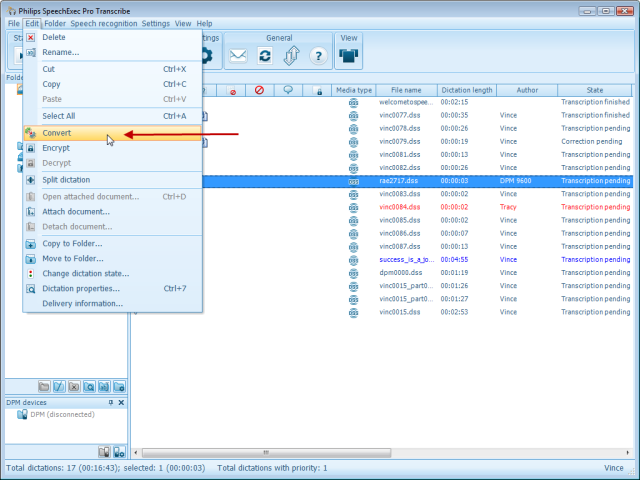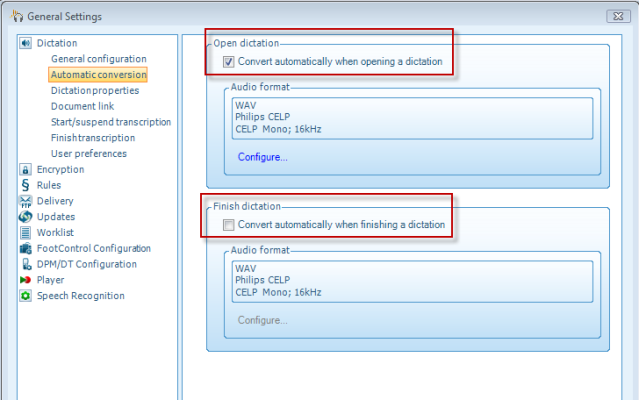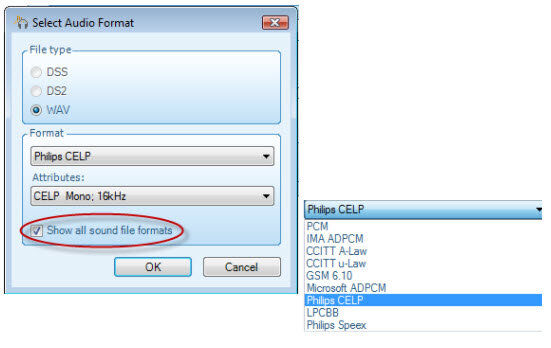Converting Dictations in SpeechExec
This ‘How to’ guide will walk you through the process of converting files to a specified format within Philips® SpeechExec Pro, version 7 and higher.
Step 1: Select the file you wish to convert. Go to the menu heading [Edit] then down to [Convert].
Step 2: In the General Settings panel, look to the left-hand side for the topic [Dictation], then select [Conversion]. You have the option to convert when opening a dictation or when that dictation is finished. Once you have made the choice on when you want to convert the file, you can then configure which file format you which to convert to. See Step 3.
Step 3: Once you have decided when you want to have the audio file format converted, click ‘Configure.’ You then can choose which file format you wish to convert to. Speech Exec Pro will give you a limited selection unless you decide to check the box for ‘Show all sound file formats’. Configure the format and attributes in both drop down boxes and click OK. Your files will be converted automatically, either when you open them or mark them as finished, depending upon your configurations.