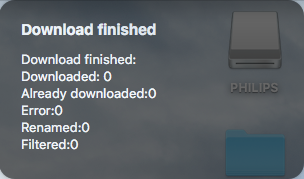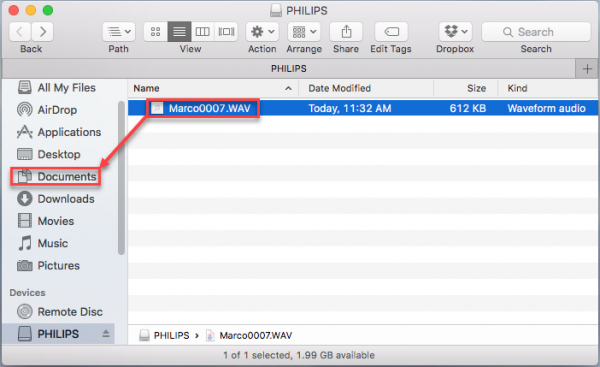Downloading With DPMConnect for Mac
When I record in MP3/WAV formats and connect my Philips DPM recorder to my Mac, the DMPConnect software displays “Downloaded: 0 Files.” My files won’t download.
Environment
- DMPConnect for Mac (any version)
- Supported Mac OS X
- Any supported Philips recorder
Summary
DPMConnect for Mac does not support MP3 or WAV files. See this article for more information.
*UPDATE*
DPMConnect for Mac v1.5.01 now supports MP3 and WAV audio formats.
Resolution
The easiest way to address this issue is to update your software; see the “Update” section of our “Summary” above. You can also change the recording format of the DPM to DSS/DS2.
If neither of these options are viable, here are the steps to manually copy your files from the Philips voice recorder to the desired folder.
1) Open the “Philips” drive icon on your Mac desktop.
2) Select your dictations and drag them into a folder on your computer.
Source and Verification Date
Certified eSupport and Philips Support, 10/2016