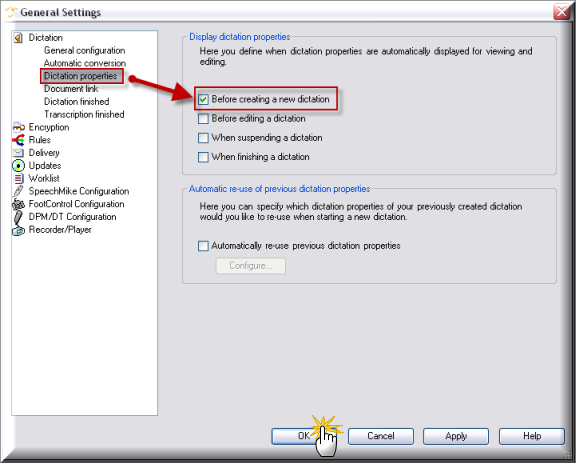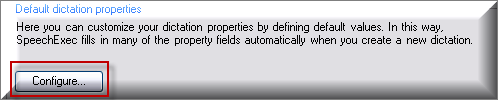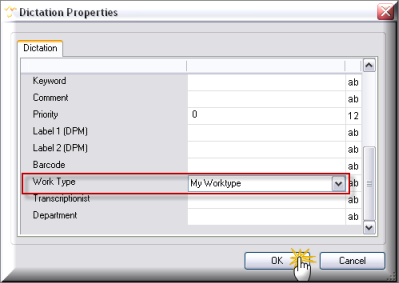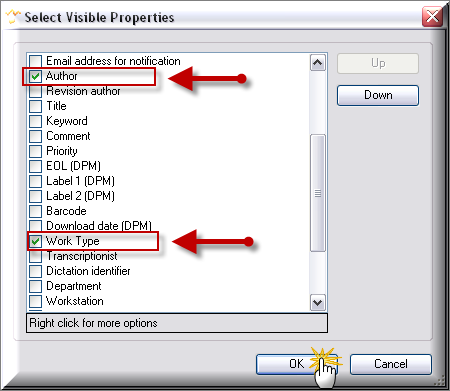Yes, you can insert Worktypes and/or Keywords into your dictation while dictating directly into the SpeechExec Pro software using a Philips SpeechMike. Below, you will find illustrated instructions on how to do so.
STEP 1: Display the Dictation Properties.
In the SpeechExec Pro software, go to Settings > General Settings > Dictation Properties. Select [Before creating a new dictation]. Click [OK].
STEP 2: Configure the Dictation Properties.
In the SpeechExec Pro software, go to Settings > General Settings > Rules > Author Profiles. Select your profile and click [Modify].
A Modify Author Profile dialog box will open. Select [Configure].
A Dictation Properties dialog box will open, select [Worktype]. A list box will appear, choose a default Worktype. If your desired Worktype is not listed, type it in.
STEP 3: Enable Display.
In the SpeechExec Pro software, go to Settings > General Settings > Worklist > Layout. Click [Change].
A Select Visable Properties dialog box will appear, place a check mark in the properties that you wish to appear.
Click [OK]
That about does it. Now with the SpeechMike connected, when you press the record button, a dictation properties box will appear and prompt you to enter a Worktype. Once you enter a worktype, you will be ready to dictate.