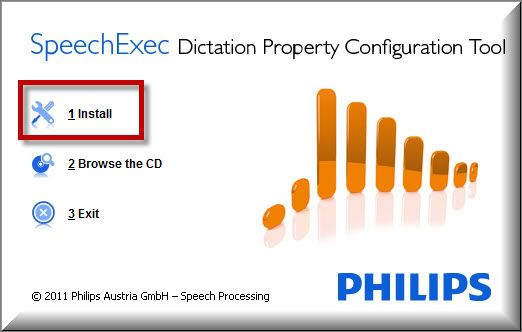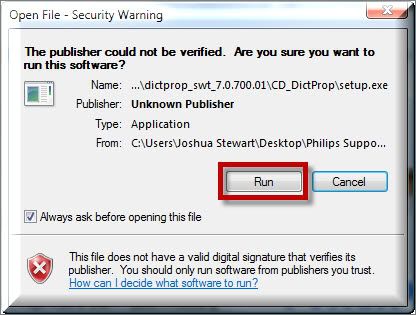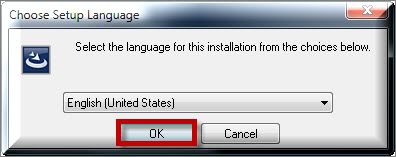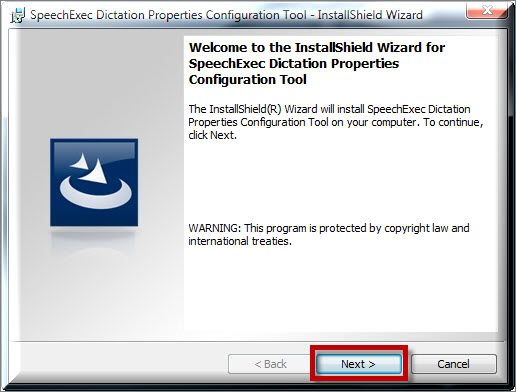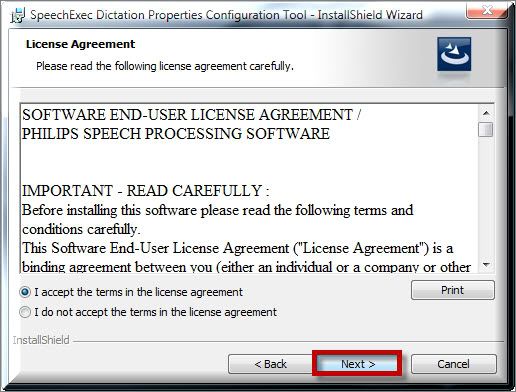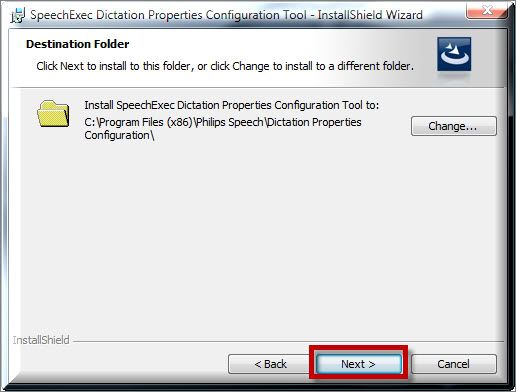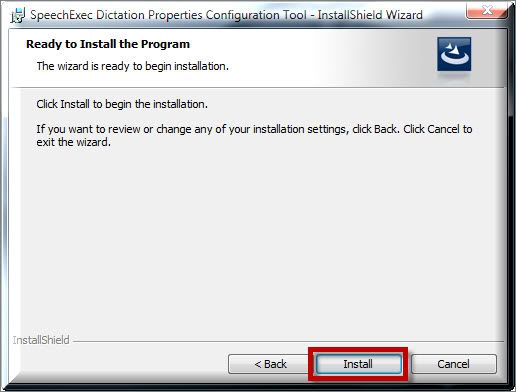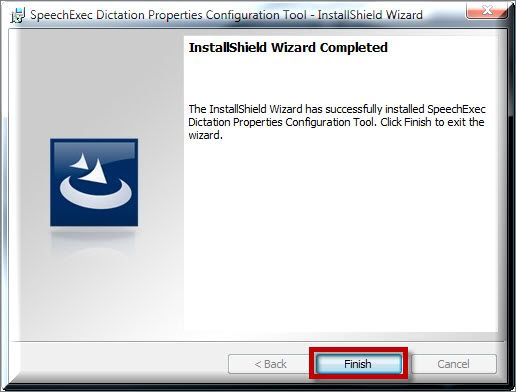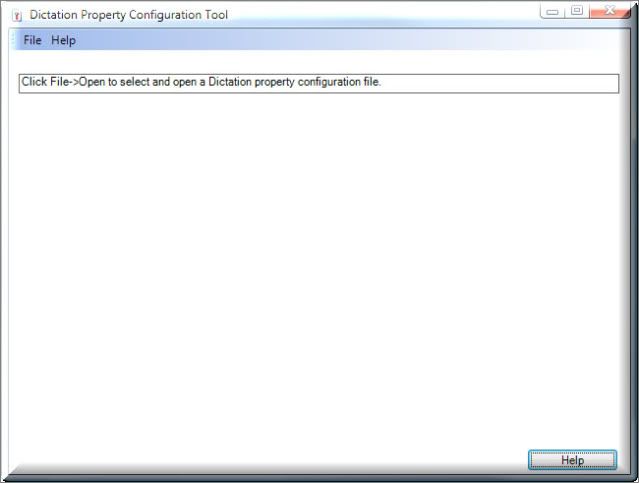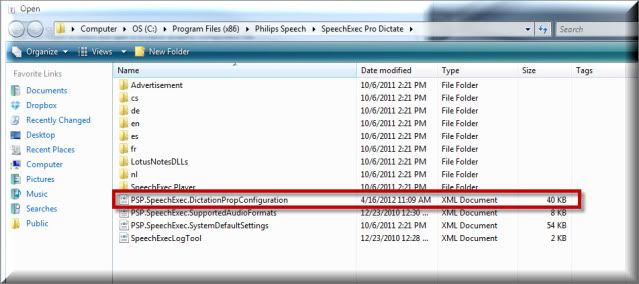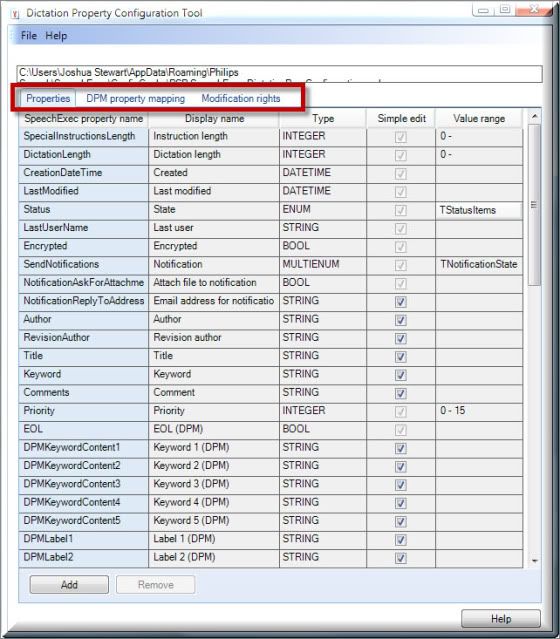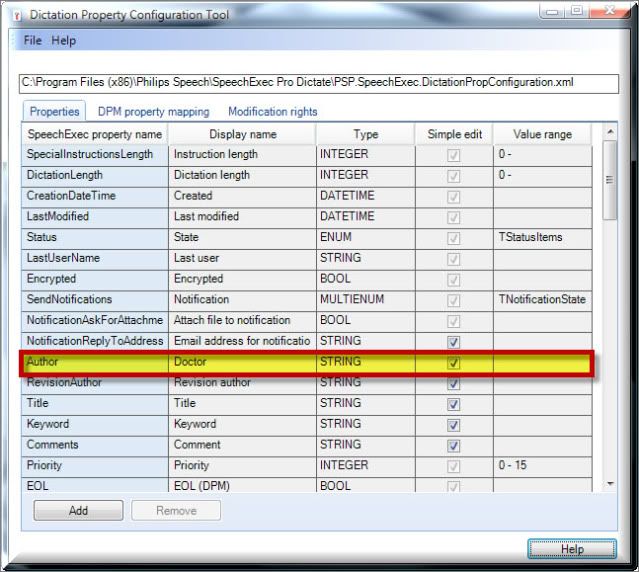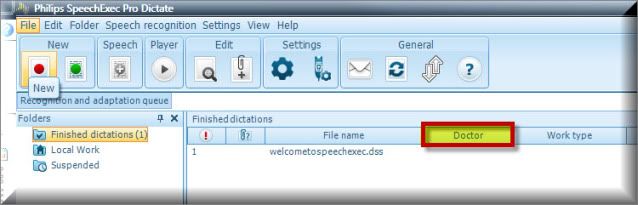Yes, you can customize the Dictation Properties of the Philips SpeechExec Pro Dictate & Transcribe v7.1 software by downloading and using the Philips Dictation Property Configuration Wizard. The Dictation Properties list all relevant information for a selected dictation. The guide below will walk you through the process of downloading and using the Dictation Property Configuration Wizard to customize the dictation properties. Illustrated screen shots have been included for your convenience.
STEP 1: Download & Install the Dictation Property Configuration Wizard
1. CLICK HERE to download the Philips Dictation Property Configuration Wizard V7.0 Build 700.
2. Once downloaded, browse to the location and select [Autorun] to begin the installation process. You will be presented with a SpeechExec Dictation Property Configuration Tool, select [Install].
3. An Open File – Security Warning will appear, select [Run].
4. Choose your preferred setup language from the drop down list and select [OK].
5. You will be presented with an InstallShield Wizard, select [Next].
6. The License Agreement will appear, read carefully then select [I accept the terms in the license agreement] then [Next] to continue.
7. Choose the destination folder where you want this tool to be installed then select [Next].
8. When prompted, select [Install] to begin the installation.
9. You will be presented with an InstallShield Wizard Completion dialog window, select [Finish].
STEP 2: Customizing Dictation Properties
1. Browse to where the Dictation Properties Configuration Tool was installed, right-click and select [Run as administrator]. This is necessary as this program requires elevated permissions to operate properly.
2. When the Dictation Property Configuration Tool opens, go to File > Open.
3. You will be presented with a browse window. The DPCT is looking for the applications configuration file, navigate to where that configuration file is stored then select [Open].
NOTE: On my system, the configuration file was located in the following path:
C: > Program Files (x86) > Philips Speech > SpeechExec Pro Dictate > PSP.SpeechExec.DictationPropConfiguration.
4. The configuration file will be imported into the tool and you now have the ability to customize the Dictation Properties as needed. On the top, you will see 3 tabs that can be customized, for this guide; we will focus on the [Properties] tab.
5. To customize, select the Display Name column of the item you wish to modify and enter whatever you’d like. For this guide I changed the ‘Author‘ field to display as ‘Doctor‘.
6. Once you’ve completed making your changes, go to File > Save. Close the tool and open the Philips SpeechExec Pro software to see the new custom Dictation Properties.
Congratulations, you can now customize to your heart’s desire.
Verification Source: In-house testing & Rick Maxwell, Philips Support Manager
Test Date: 4.16.12