Currently there are 3 known causes for this issue, assuming the software is properly pointed to the folder. Incompatible file format, insufficient permissions and sometimes a file will not be recognized that was created/formatted by Philips or other brands. The most common issue, that causes dictations to not be visible on the Olympus DSS Player Pro Transcription Module R5, is due to read/write privileges. Follow the steps below to test the read/write privileges on the folder from the user login having issues.
1. Navigate to the shared folder
2. Right-click anywhere in the empty space in the folder and select New>Folder
If you see the below pop up then you have verified the user logged into the computer does not have sufficient read/write privileges. Contact your IT department and have them provide the user logged in with the appropriate admin rights to the shared folder. The Olympus DSS Player Pro Transcription Module requires admin rights to the shared folder in order to manipulate the dictations. If you are able to create a folder without issue then please give us a call for further troubleshooting.
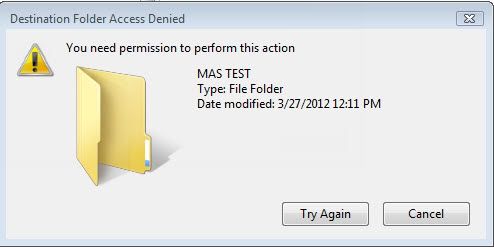
Verification Source: In-house testing
Test Date: 03-27-12
