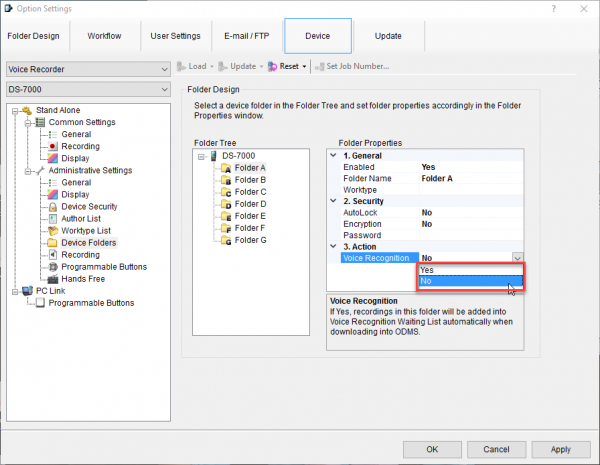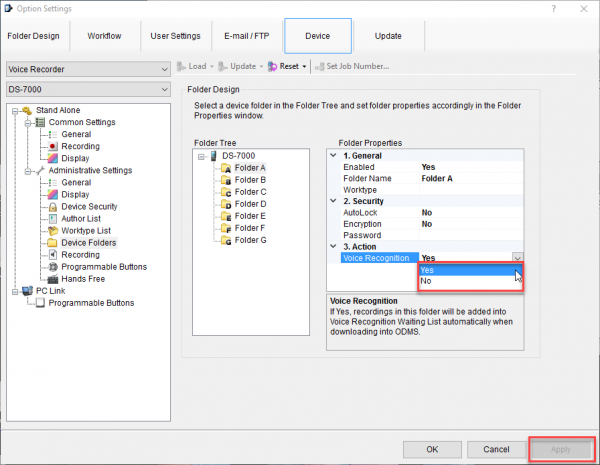The Olympus “Forbidden” Icon
My DS-7000 voice recorder is displaying a red “forbidden” circle on the screen. It is located in the dictation file counter area, on top of the speech recognition “caption” icon.
Environment
- Olympus® DS-7000 or DS-3500 voice recorder
- Olympus Dictation Module or AS-7000 Transcription Module (ODMS R6.4 Patch 0010)
- Dragon® dictation software
- Windows® 7 or higher
Summary of the Problem
Somehow, the speech recognition setting in your Olympus software was set to “no.” When you disable the voice recognition “waiting list” feature in the “Device” tab of the options menu, it makes this icon appear.
- Dock/plug in your voice recorder.
- Open your Olympus dictation/transcription software.
- Go to Device > Device Settings > Device Folders.
- For each folder, there is a “Folder Properties” window, and the voice recognition “waiting list” option is under the “Action” menu.
Resolution
- Change the setting under “Action” to “yes” for each folder that should send dictations to the Dragon “waiting list.”
- Click the [Apply] button to transfer the changes to your DS-7000/DS-3500 voice recorder. The red circle should be gone now.
Source and Verification Date
Certified eSupport and Olympus Sr. Specialist, Technical – Audio, 10/2016