
Fixing Olympus Installation Errors
When you open the Olympus® DSS Player on a Windows® computer, are you getting a warning window that says, “Failed to register DeviceManager and Codec Filter for COM. Please reinstall DSS Player Pro R5”? This error message indicates that when the DSS Player Pro R5.0.13 application was installed, its codec filter did not install properly.
*Just a quick note – this procedure (below) will also work if you get the same error message in either the ODMS R6 dictation or transcription software.
Reinstalling the Olympus Codec
1. Go to the C drive and open the Program Files (x86) folder.
2. Open the Olympus folder, and then the DSSPlayer Pro folder. Find OlyCodecFilterSetup.exe and double-click to run it. Please note that the location of the file may vary depending on your operating system and other Olympus applications installed.
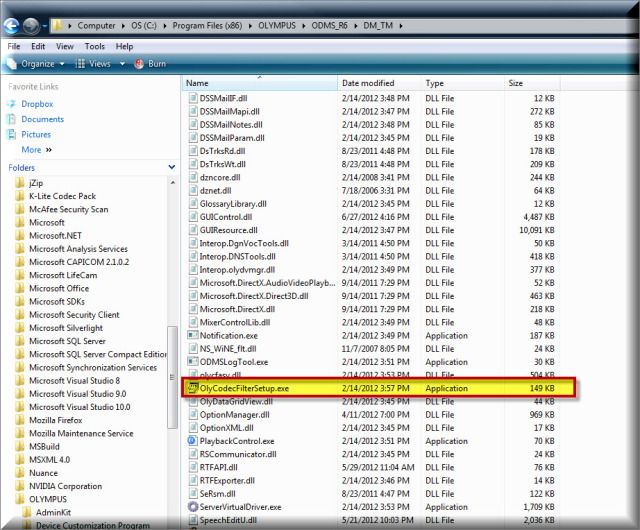
3. You will receive a confirmation once the codec has installed properly. Once you receive this message, RESTART your computer. After that, you should be good to go.
Verification Source and Date
In-house testing, 08/2012

