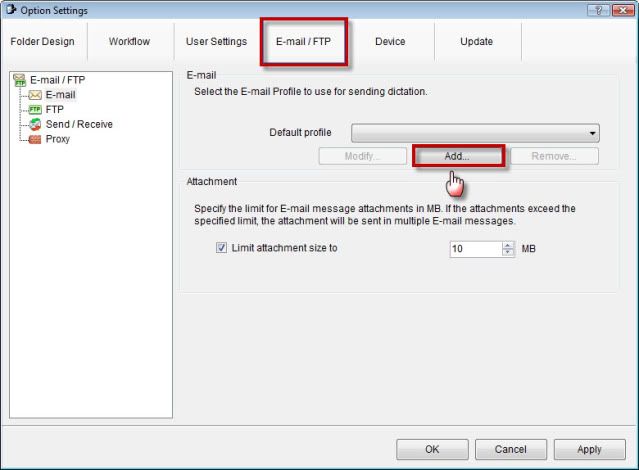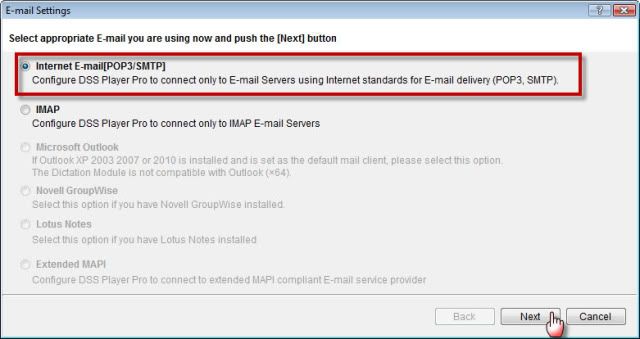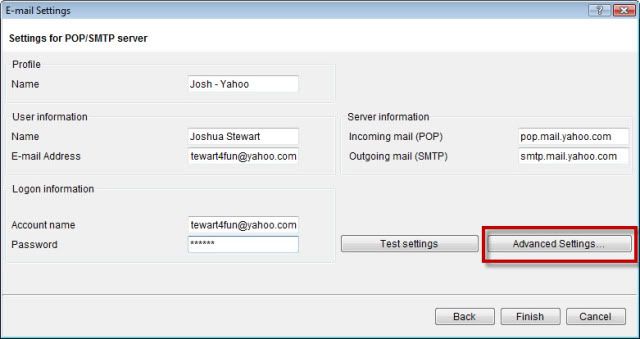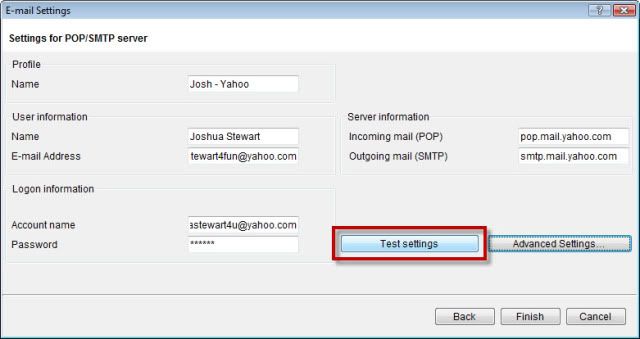How to set up an email profile using Yahoo within the Olympus DSS Player Pro R5
Walkthrough Guide #452B
This set-up guide walks you through the process of setting up an Yahoo email client profile within the Olympus DSS Player Pro R5 Dictation & Transcription Module. Illustrated screen shots have been included for your convenience.
* * * In order to use a Yahoo email account within Olympus DSS Player Pro, you must upgrade your Yahoo account to Yahoo Mail Plus. It’s approximately $20.00
STEP 1: Create your email client profile in the R5Module
1. Open the DSS Player Pro R5 software, go to Tools > Options. Once the Option Settings dialog box appears; select the Email/FTP tab.
2. Click [Add], you will be prompted to select an e-mail type; this guide will show you how to create an Internet E-mail (POP3/SMTP) profile. Choose the second option, click [Next].
3. Enter your information into the fields as illustrated below. You will need to know the account name and password of your internet provider, your user information, your incoming mail (POP3) and outgoing mail (SMTP) server information.
Once the information has been entered, select [Advanced Settings]. A Detailed Settings dialog box will appear.
Note: In some set-ups, the SMTP port must be set to as secured connection (SSL). If this applies to you, select [My outgoing server (SMTP) requires authentication], and enter your account name and password.
4. Verify your port numbers. By default, the software will automatically enter SMTP and POP port numbers, make sure that the correct numbers have been entered. If correct, click [OK].
5. Once OK, you will be brought back to the E-mail Settings screen. Click [Test Settings]. This will ensure that the correct information has been entered. If correct, you will see the Success in the Status column.
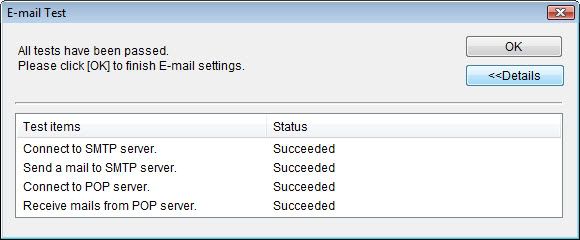
| Go to Top |