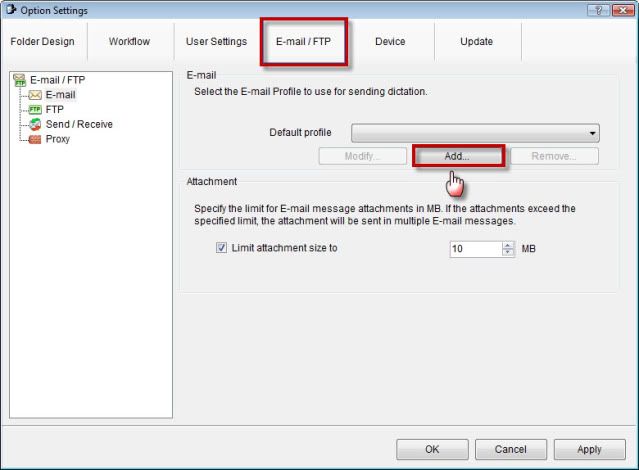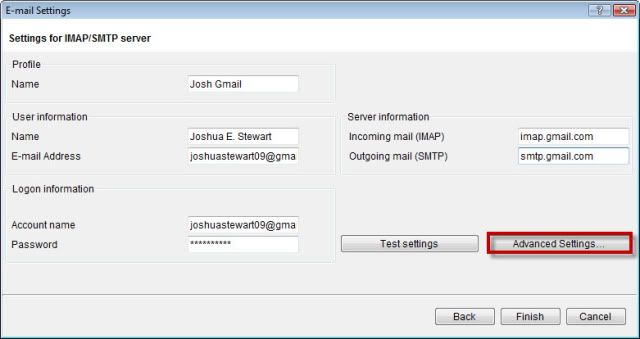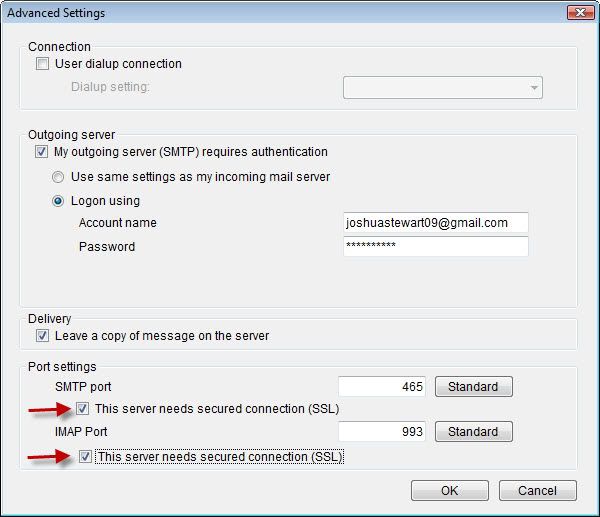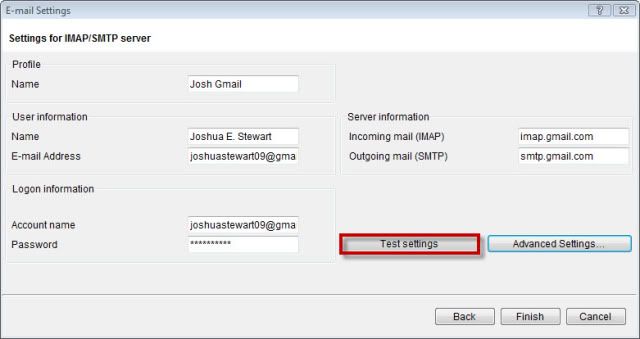How to set up an email profile using Gmail within the Olympus DSS Player Pro R5
This set-up guide walks you through the process of setting up an Gmail email client profile within the Olympus DSS Player Pro R5 Dictation & Transcription Module. IMAP or Internet Message Access Protocol lets you download messages from a server. It allows you to transfer larger files than POP/SMTP. Illustrated screen shots have been included for your convenience.
STEP 1: Create your email client profile in the R5Module
1. Open the DSS Player Pro R5 software, go to Tools > Options. Once the Option Settings dialog box appears; select the Email/FTP tab.
2. Click [Add], you will be prompted to select an e-mail type; this guide will show you how to create an IMAP profile. Choose the second option, click [Next].
3. The IMAP panel looks identical to the Internet E-mail [POP3/SMTP] panel with one subtle difference. Instead putting in POP configuration you put in IMAP. Enter your information into the fields as illustrated below. You will need to know the account name and password of your internet provider, your user information, your incoming mail (IMAP) and outgoing mail (SMTP) server information.
Once the information has been entered, select [Advanced Settings]. A Detailed Settings dialog box will appear.
Note: In some set-ups, the SMTP port must be set to as secured connection (SSL). If this applies to you, select [My outgoing server (SMTP) requires authentication], and enter your account name and password.
4. Verify your port numbers. By default, the software will automatically enter SMTP and POP port numbers, make sure that the correct numbers have been entered. If correct, click [OK].
5. Once OK, you will be brought back to the E-mail Settings screen. Click [Test Settings]. This will ensure that the correct information has been entered. If correct, you will see the Success in the Status column.