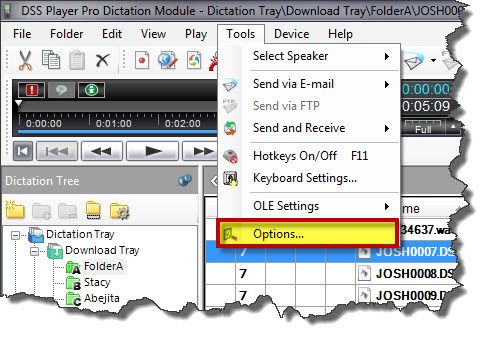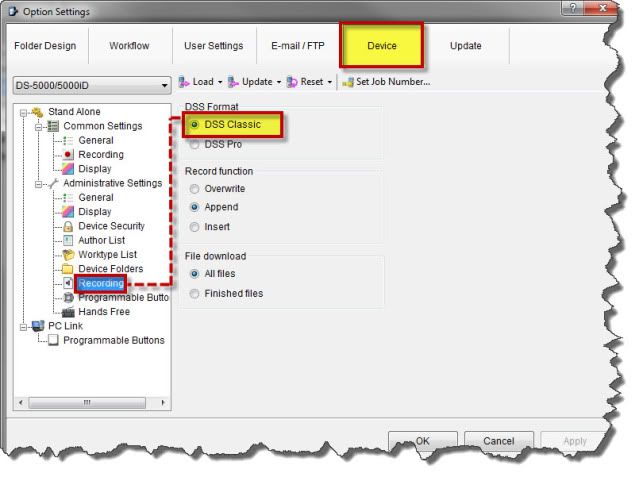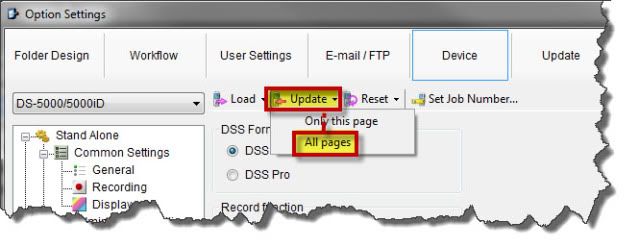There are a few ways to program the Olympus DS5000 digital voice recorder to record in .DSS format. The steps below will show you how to make this change using the Olympus DSS Player Pro Release 5 Dictation Module software. Illustrated screen shots have been included for your convenience.
STEP 1: Connect the Olympus DS5000 Digital Voice Recorder
Either via USB cable or the Docking station, connect the Olympus DS-5000 to your computer.
STEP 2: Change Recording Mode
1. Open the Olympus DSS Player Pro Release 5 Dictation Module software
2. On the Menu, go to Tools > Options.
3. An Options Settings window will open, select the Device Tab > Recording. Under the DSS Format header, select [DSS Classic].
4. Click [Apply] then Update > All pages.
5. Click [OK].
Congratulations, your Olympus DS-5000 Digital Voice Recorder will now record in DSS (SP) format.
Verification Source: In-house testing
Test Date: 3.29.12