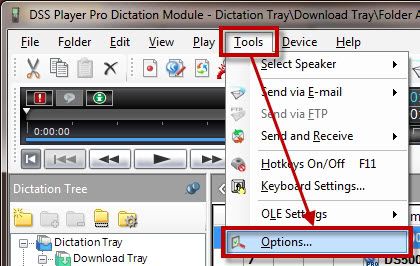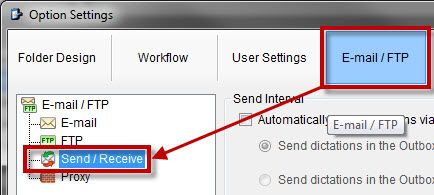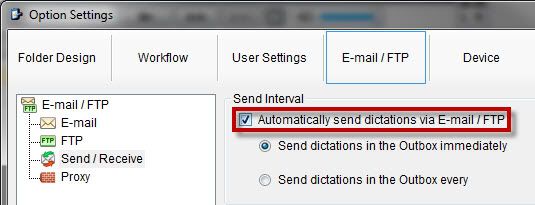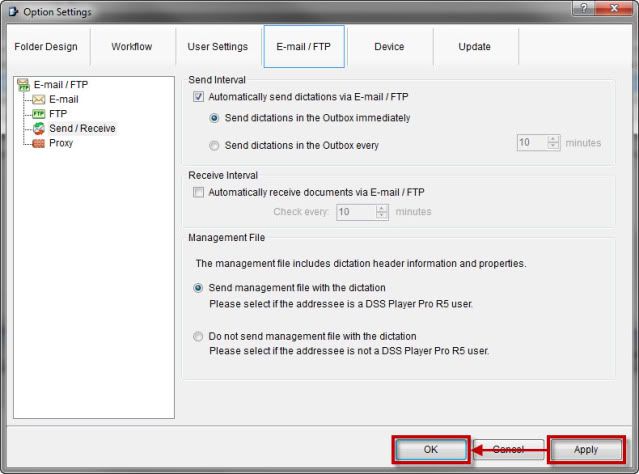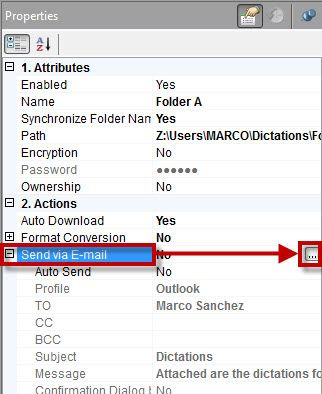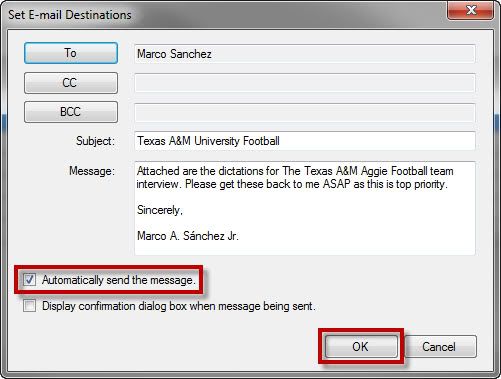Yes, you can configure Olympus DSS Player Pro Dictation Module v5 to automatically send dictations via email when you connect your recorder to your computer. In this example, we are configuring it to send via Outlook Exchange but you can use the same steps to configure it for any email profile you have set up.
Step 1 Open the Option Settings
1. In the Olympus DSS Player Pro Dictation Module v5 software File Menu, click on Tools>Options as illustrated below.
2. Select E-mail/FTP>Send/Receive as illustrated below.
Step 2 Turn on Automatic Delivery
1. Place a Check inAutomatically send dictations via E-mail/FTP and selectSend dictations in the Outbox immediately as illustrated below.
2. ClickApply” and thenSave” in the Option Settings window as illustrated below.
Step 3 Turn on Email Delivery and Configure Send Email
1. Select the Folder to set up and expand the Folder Properties as illustrated below. Note each folder will need to be setup separately.
2. Expand theSend via E-mail Folder Properties and select the ellipses button as illustrated below.
3. Set desired email destinations, Email Subject, Message, ensureAutomatically send message. is checked and clickOK as illustrated below.
Congratulations! You are done! Now you your dictations will be sent out automatically every time you plug your recorder to your computer. Kick the tires and give it a spin!
Verification Source: In-house testing
Test Date: 01-26-12
<