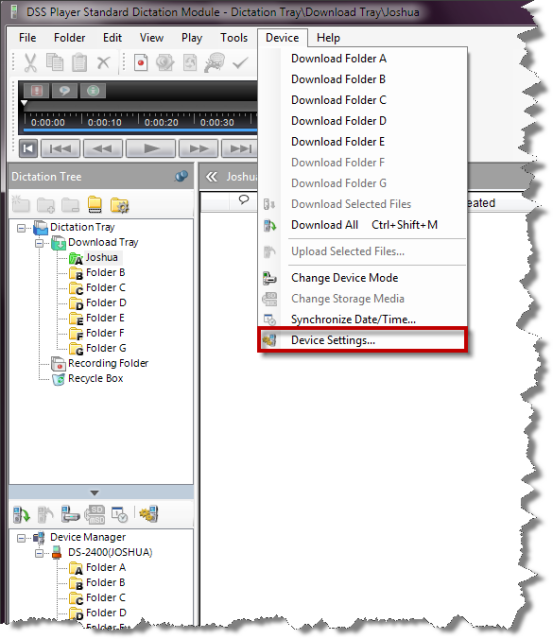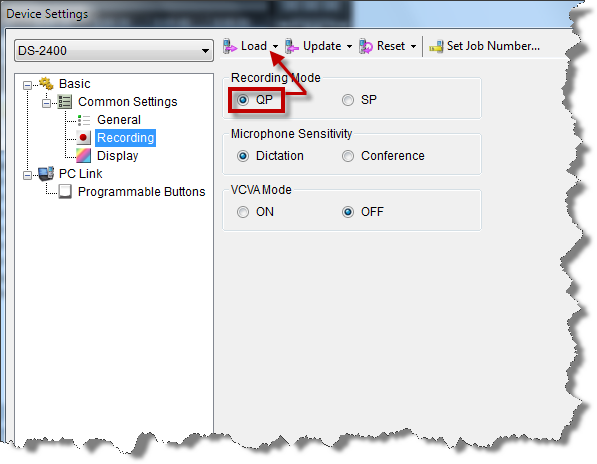There are a few methods of setting your Olympus DS-2400 Digital Voice Recorder to record in QP mode, the guide below will show you how to program this feature through the Olympus DSS Player Standard software. Illustrated screen shots have been included for your convenience.
STEP 1: Connect the recorder
Connect your Olympus DS-2400 digital voice recorder to the computer using the supplied USB cord.
STEP 2: Enable QP Mode
1. When the recorder connected to the computer, open the Olympus DSS Player Standard Dictation Module software that’s packaged with the device.
2. Open the DM is open, on the menu bar, go to Device > Device Settings.
3. When the Device Settings window opens, select [Recording].
4. On the right pane, you will see Recording Mode, select [QP] then select [Load] to send these settings to the device.
Congratulations, you have just programmed the Olympus DS 2400 DVR to recorder in QP mode.
Verification Source: In-house testing
Test Date: 3.23.12