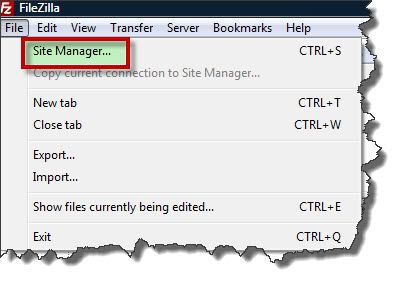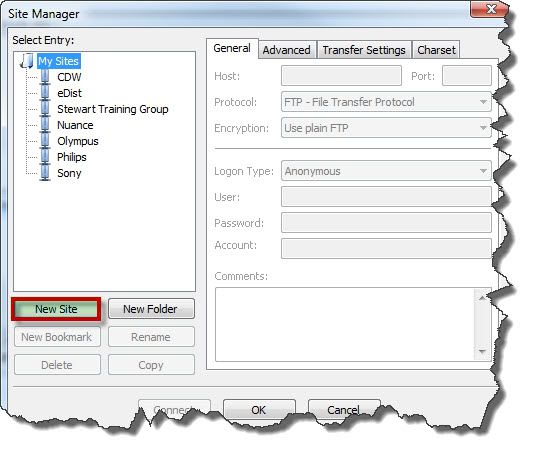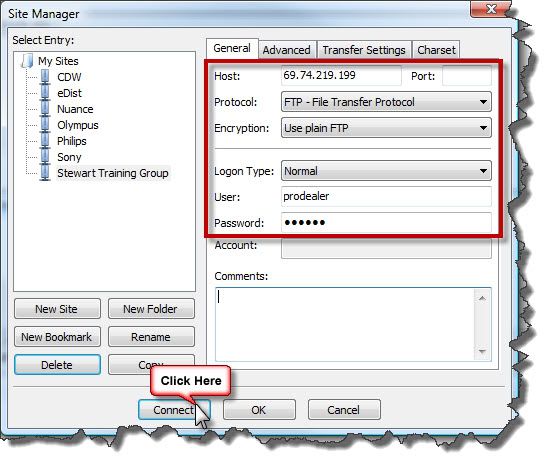File Transfer Protocol (FTP) is a standard network protocol used to exchange and manipulate files over a TCP/IP-based network, such as the Internet.
FTP is built on a client-server architecture and utilizes separate control and data connections between the client and server applications. FTP is used with user-based password authentication or with anonymous user access.
Applications were originally interactive command-line tools with a standardized command syntax, but graphical user interfaces have been developed for all desktop operating systems in use today.
There are several benefit of FTP transmission, including:
- Security
- Fast
- Efficient
- Unlimited File Size
- Automation
- User Friendly
STEP 1: Locate and Download Filezilla
This is a Free FTP client for both PC and MAC. It can be downloaded at:
http://filezilla-project.org/download.php?type=client
STEP 2: Configure the Site Manager
You can use the FileZilla Site Manager to specify site parameters and connect to the targeted FTP site. The Site Manager allows you to store entries (FTP site) and configure more parameters than the Quick Connect feature allows.
1. Open FileZilla, go to File > Site Manager
2. A Site Manager dialog window will appear. Select the [New Site] button on the left.
3. This will create a New Site entry. Give it a name and enter the following information:
Host: 69.74.219.199 | Server Type: FTP – File Transfer Protocol | Logon Type: Normal
User: prodealer | Password: 4edist
4. Click [Connect] to log into the eDist FTP site.
STEP 3: Download Webinars
Now that you are connected to our FTP site, downloading content is a breeze. Simply navigate to eDist Download > Recorded Webinars section in the right window (eDist FTP Site) and drag the content to the left window (Your PC).
Congratulations, the download should start. Once completed, you will be able to view our Recorded Webinars.
Verification Source: In-house testing