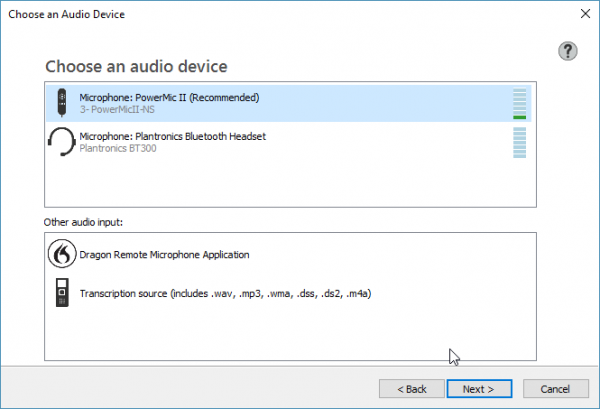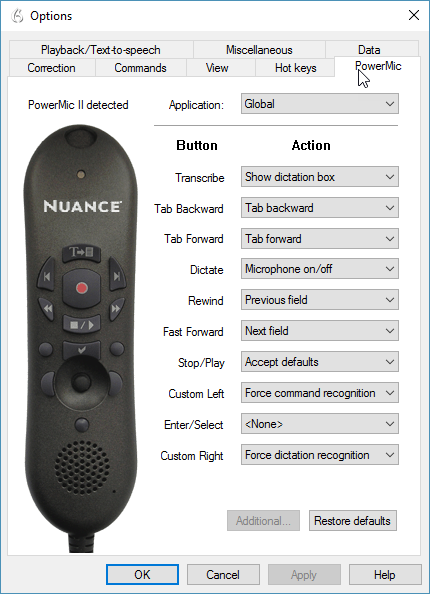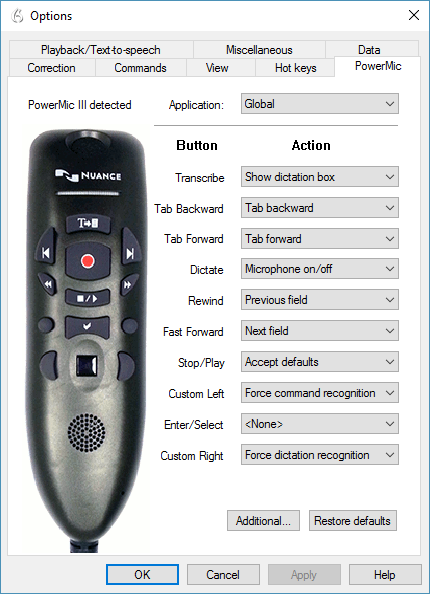Dragon Professional and the PowerMic
I want to use the PowerMic II or the PowerMic III in Dragon Professional/Legal v14 and v15—and have button customizations available.
Environment
- Dragon Professional / Legal Group v14
- Dragon Professional / Legal Individual v15
- Dragon Professional / Legal Group v15
- Dragon Law Enforcement
- Windows 7 and up
Summary
For non-medical editions of Dragon, the PowerMic II is officially only supported on Dragon Professional/Legal Group v14. The PowerMic III is supported on all editions of Dragon Group v14, Dragon Individual v15, Dragon Group v15, and Dragon Law Enforcement.
| Microphone | Individual v14 | Group v14 | Individual v15 | Group v15 | Law Enforcement |
| PowerMic II |
x |
||||
| PowerMic III |
x |
x |
x |
x |
Resolution
Even though it’s not supported, the PowerMic II will work in Dragon Individual v15. Additionally, the PowerMic III may show up as a “PowerMic II” in Dragon Group v14.
1) Connect a PowerMic II or PowerMic III to your computer.
2) Open Dragon Group v14 or Dragon Individual v15.
3) Add a microphone to your profile.
4) Whether you’re running Dragon 14 Group or Dragon 15 Individual, you should see a PowerMic microphone. Note that Dragon Group 14 may display the PowerMic III as “PowerMic II” when adding it as a dictation source.
5) The PowerMic tab, under Tools > Options > PowerMic, will correctly display either the PowerMic II or PowerMic III picture with its programmable buttons.
Source and Verification Date
11/2016
- Certified eSupport
- Nuance documentation
- Nuance Technical Support