This guide walks you through the process of export and import vocabularies in Dragon NaturallySpeaking v11. Dragon NS 11 allows you to share vocabularies among different users by exporting a vocabulary from one user and then importing it to another user. Illustrated screen shots of this process have been included for your convenience.
STEP 1: Exporting a Vocabulary
1. Create a destination folder. Before you can export a vocabulary, you will need to create a folder to send it to. To do this: Right-click on your desktop, select [New] > [Folder].
2. On the DragonBar, go to [Vocabulary] > [Manage Vocabularies]. 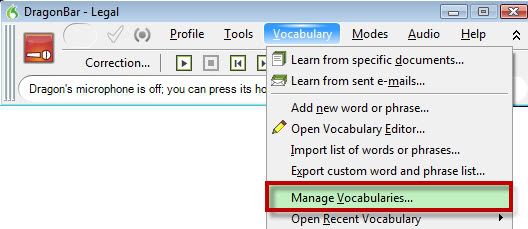
3. The Manage Vocabularies dialog box will open. Select the vocabulary that you want to export and then click or say Export.

4. Locate the destination folder that you created in step 1, enter a name for the exported vocabulary and then click or say Save.
5. Click or say Close in the Manage Vocabularies dialog box.
Note:
Exporting a vocabulary creates a copy of the four files that make up the vocabulary in the new location. All four files have the same name but different extensions.
STEP 2: Importing a Vocabulary
1. On the DragonBar, go to [Vocabulary] > [Manage Vocabularies] or say Manage Vocabularies.
2. A Manage Vocabularies dialog box will open, click or say Import
3. Locate the folder that contains the vocabulary that you want to import. It will have a .TOP file extension, click or say Open.
4. A window will appear confirming where you’d like to import this vocabulary, click or say OK.
Did you know?


