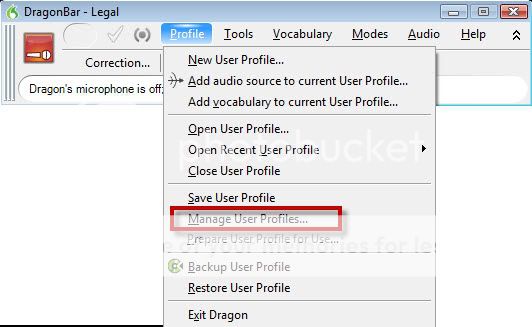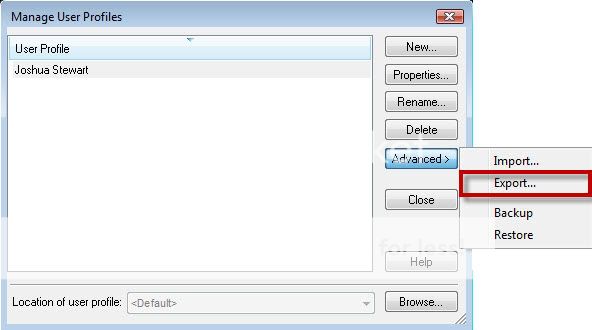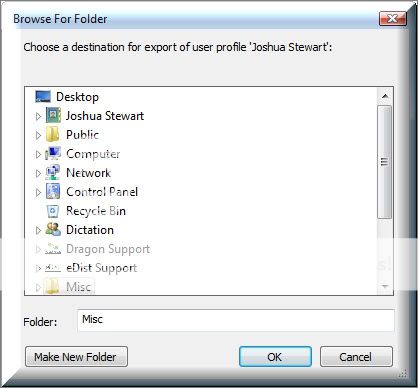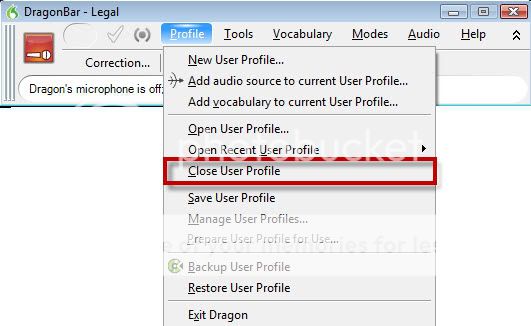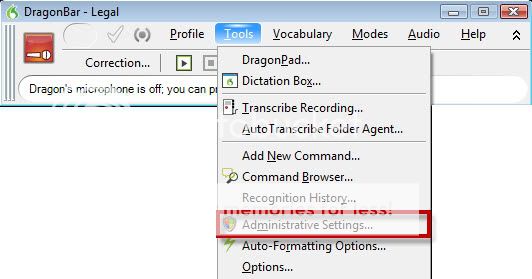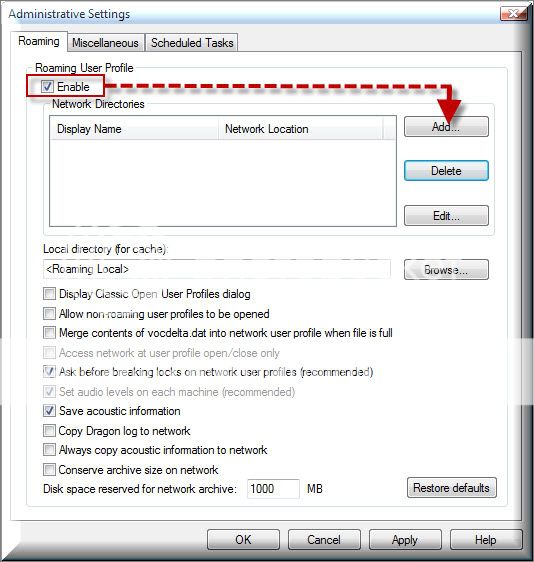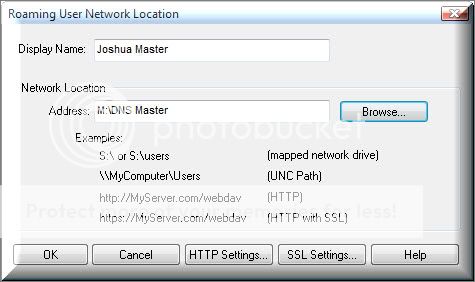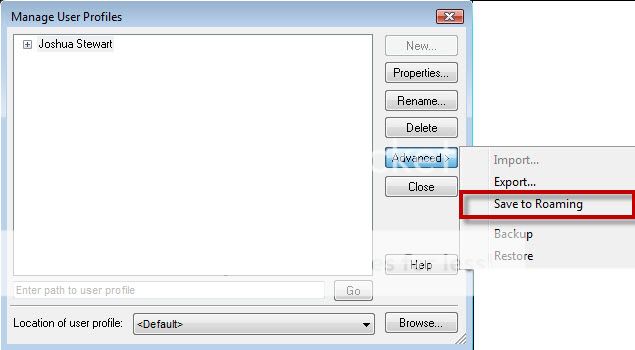This guide walks you through the process of setting up a roaming user profile within Dragon NaturallySpeaking v11. The Roaming User feature lets users dictate using Dragon from different network locations and on different machines without having to create and train individual user files at each location. The Roaming feature also allows user to have multiple instances of his/her master profile open. Illustrated screen shots have been included for your convenience.
Nuance allows three ways to create a Roaming User: 1. Train a new Roaming User 2. Convert a non-roaming local user into a Roaming User 3. Copy a non-roaming user to the Master Roaming User location. This ‘How to’ guide will walk you through the 2nd option: Convert a non-roaming local user into a Roaming User.
STEP 1: Create a destination folder on your network and export your current profile. To do this:
1. On the DragonBar, go to [Profile] > [Manage Users].
2. The Manage User Profiles window will open. Highlight your existing profile, click [Advanced] > [Export].
3. A browse for folder window will appear. Export your profile to the destination folder that you created by clicking [OK].
STEP 2: Close all user profiles. On the DragonBar, select [Profile] > [Close User Profiles].
STEP 3: Enable Roaming User.
1. On the DragonBar, go to [Tools] > [Administrative Settings].
2. The Administrative Settings window will open. Place a check mark in the [Enable] box, and then click [Add].
NOTE: This window will also provide you with Roaming User options. For a detailed explanation of these options, check the Dragon Help menu 3. The Roaming User Network Location window will appear. Enter a name in the [Display Name] field, and then enter the path of your user profile in the [Address] field. Click [OK].
NOTE: If you do not know the location of your user profile that you exported in step 1, use the [Browse] button to locate your profile.
STEP 4: Save your profile to Roaming. To do this: On the DragonBar, go to: [Profile] > [Manage Users] > [Advanced] > [Save to Roaming].
Verification Source: In-house testing.