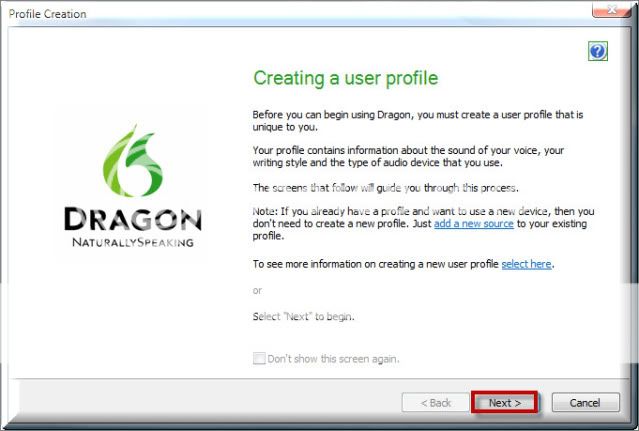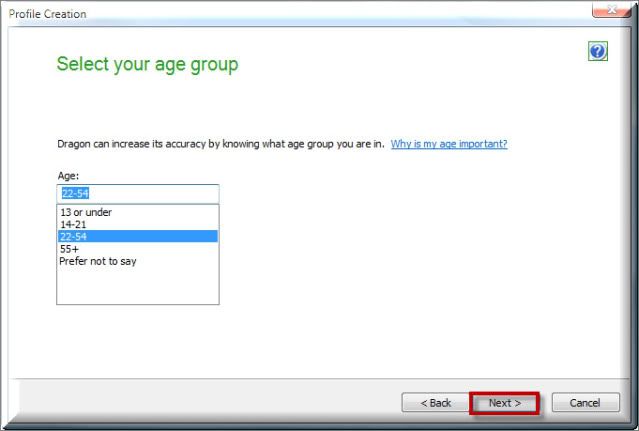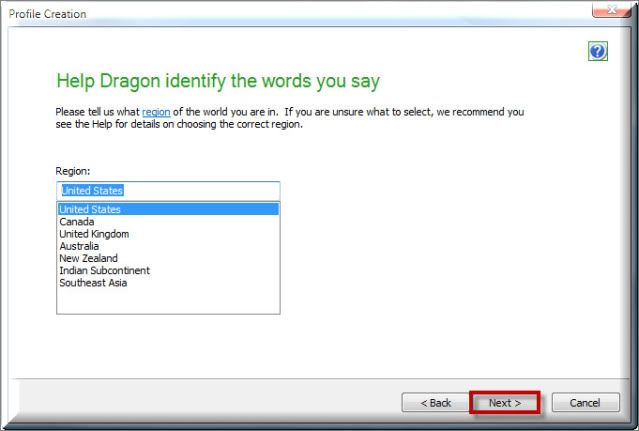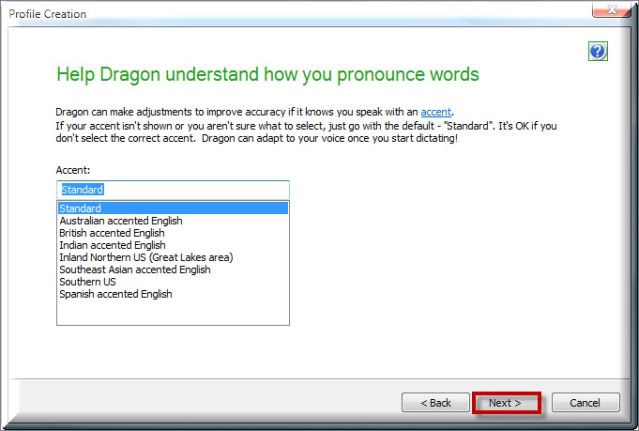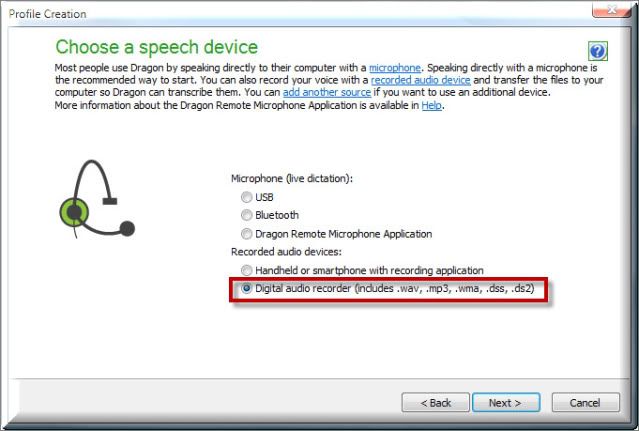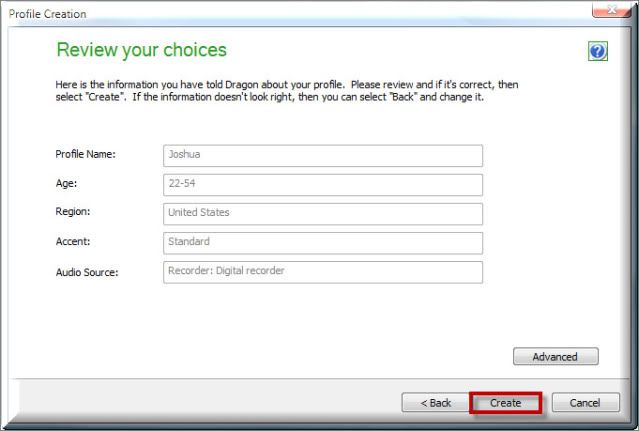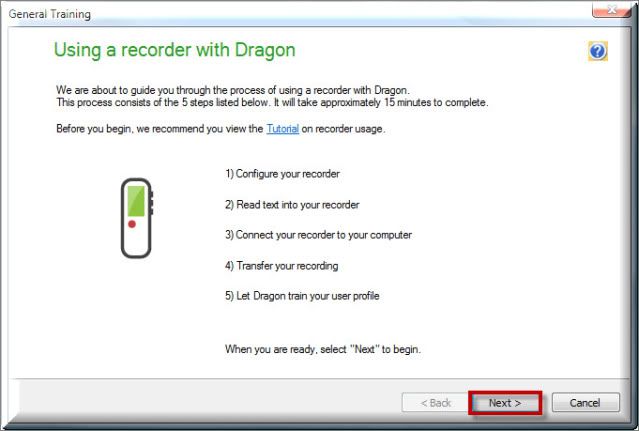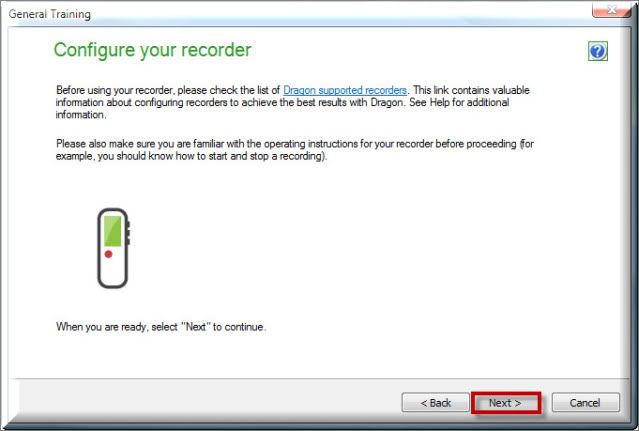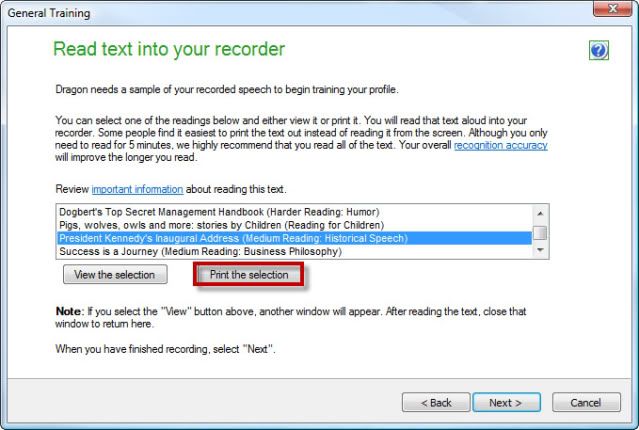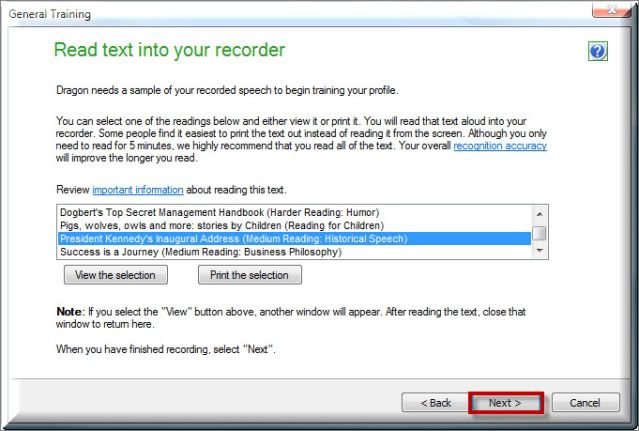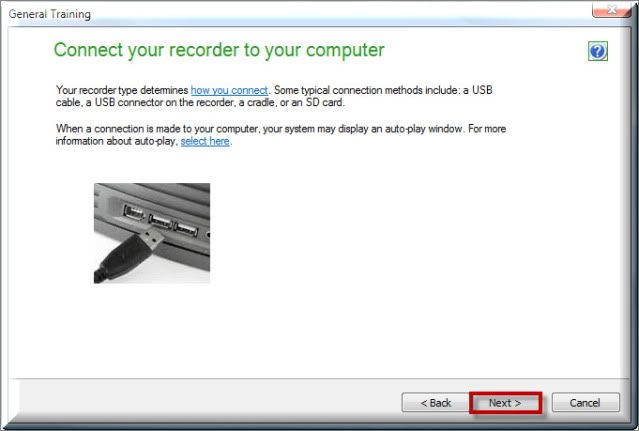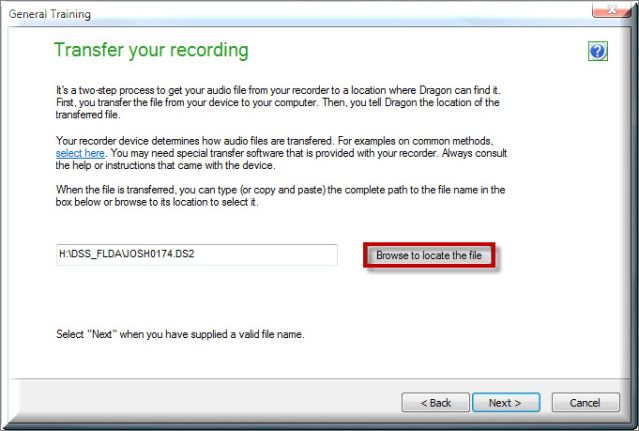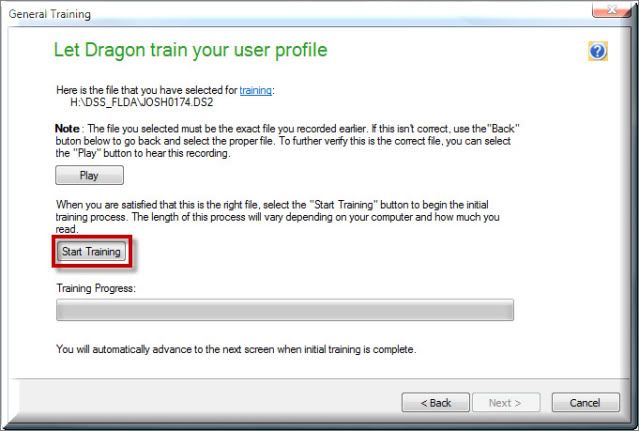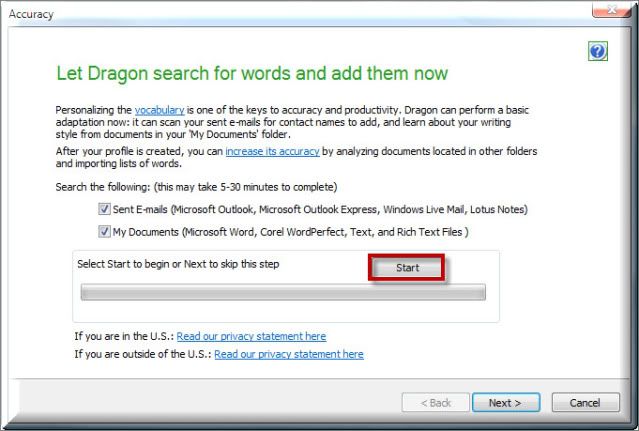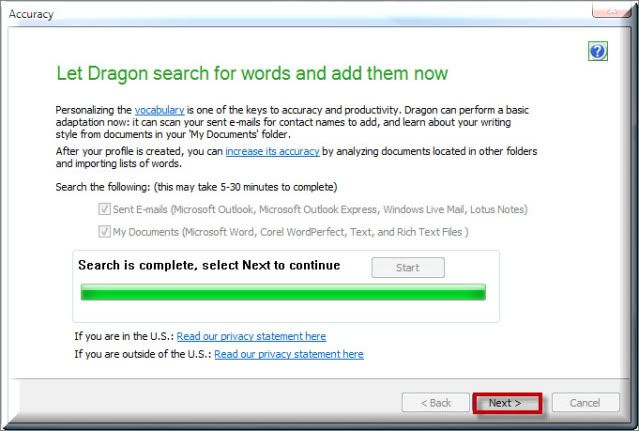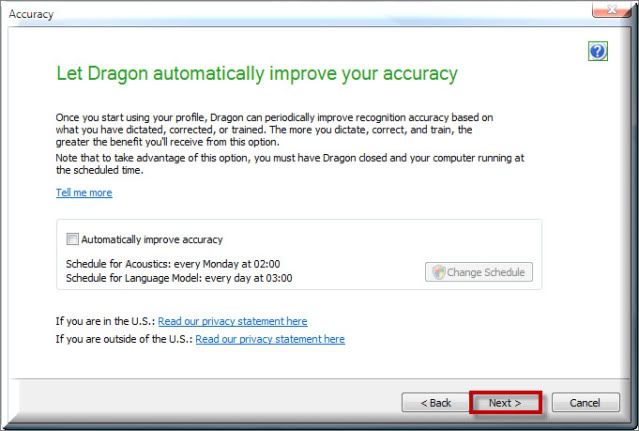This set-up guide walks you through the process of creating an Olympus DS2400 Digital Voice Recorder mobile profile within Dragon NaturallySpeaking V11. Illustrated screen shots have been included for your convenience.
STEP 1: Creating your mobile profile in Dragon NaturallySpeaking V11
1. Open Dragon NaturallySpeaking. On the DragonBar, go to: [Profile] > [Open User Profile] > [New].
2. A Profile Creation Wizard will appear, walking you through the process. Select [Next] to begin.
3. Enter your name, select [Next].
4. Select your age group, select [Next].
5. Select your region, select [Next].
6. Enter your accent, select [Next].
7. Under the Recorded audio devices, choose [Digital audio recorder], select [Next].
8. Review your choices, select [Create].
9. Your Dragon profile will be created, you’ll be prompted to perform training.
STEP 2: Recording your Speech
1. A General Training wizard will appear, select [Next] to begin.
2. You will be prompted to Configure your recorder, select [Next] to continue.
3. Select a story to read from the list, select [Print the selection]. You will need to read the selected story into your digital voice recorder for a minimum of 5 minutes.
4. Once you’ve read for a minimum of 5 minutes, select [Next].
STEP 3: Transfer your recorded speech to your computer
1 Connect your digital voice recorder to your computer through the USB port, select [Next].
2. Select [Browse to locate the file] button and navigate to the recording. Remembers, recordings can be in .WAV, .MP3, .WMA, .DSS or DS2 format. Once you’ve located the file, select [Next].
3. Dragon will prompt you to begin training, select [Start Training]. Please note this process may take a few minutes.
4. Dragon will now prompt you to scan your emails and documents to build your vocabulary. Select [Start].
5. Once the scan is complete, select [Next].
6. Dragon will want to schedule accuracy tuning, which is up to you. For this manual, I will skip this feature as I can always go back. Select [Next] to continue.
Congratulations, you have just successful created a digital voice recorder profile within Dragon v11.5. Select [Finish].
Verification Source: In-house testing