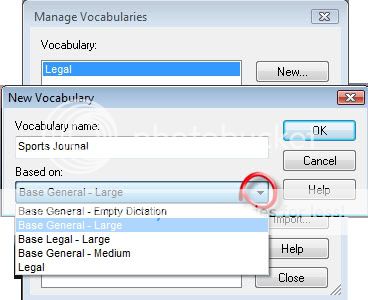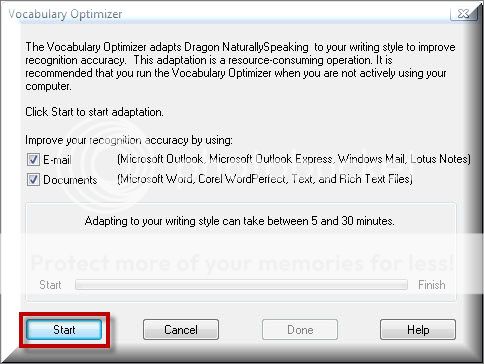A vocabulary in Dragon NaturallySpeaking v11 is defined as a body of information that includes a word list and a language model. The word list includes information about all the words that the program can recognize. The language model contains usage information about those words. Dragon uses a vocabulary to recognize words correctly based not only on the sound of the words, but on their context. When you create a new user, you select the vocabulary on which to base the user. When you create a new user or new vocabulary for an existing user, you select the vocabulary on which to base the vocabulary you create. You should add additional vocabularies if you dictate on two or more different topics. Illustrated screen shots have been added for your convenience.
STEP 1: On the DragonBar, go to [Vocabulary] > [Manage Vocabularies]
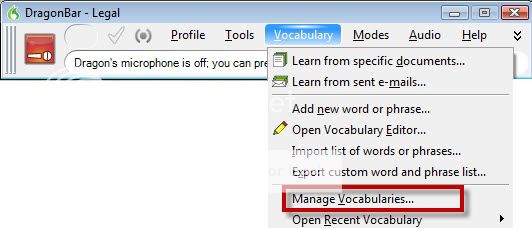
STEP 2: You will be directed to the Manage Vocabularies window, click [New]
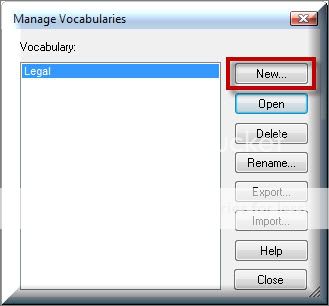
STEP 3: A New Vocabulary window will appear. Enter a name for this vocabulary, and then open the list below to choose a vocabulary as the base for your desired vocabulary. The example below shows that I’ve created a Sports Journal vocabulary. Click [OK]
STEP 4: A Vocabulary Optimizer window will appear. This step will adapt your vocabulary to your writing style. Click [Start].
NOTE: If you have documents on your computer or network that are specific to the vocabulary that you are adding, skip this step and use the tools provided in the Accuracy Center to adapt to your writing style
STEP 5: When the adaptation process has completed, you will be brought back to the Manage Vocabularies window which will now list your new vocabulary.
Verification Source: In-house testing