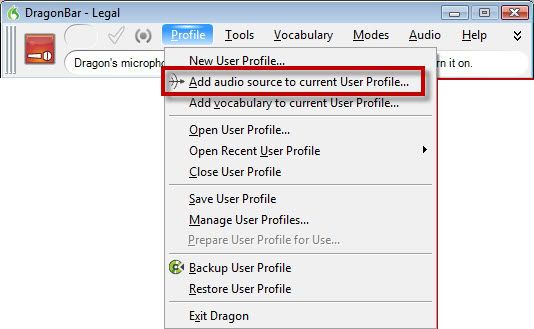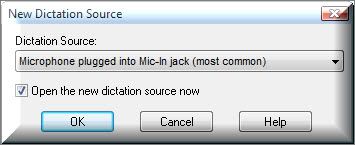This set-up guide walks you through the process of adding a new dictation source to Dragon NaturallySpeaking V10. When you purchase a new dictation source (handheld microphone, digital voice recorder, Bluetooth headset, etc.) it’s a good idea to add an additional dictation source rather than creating a new user profile. You can have several dictation sources for a user profile. By enabling multiple dictation sources, you keep the user files for each location regardless of the microphone type or differences in ambient noise. Illustrated screen shots have been included for your convenience.
STEP 1: Add a new dictation source
1. On the DragonBar, go to [Profile] > [Add audio source to current User Profile].
2. A New Dictation Source dialog window will open. Open the list and select the new dictation source you want to add then select [OK].
Your new dictation source will be now listed in the Open User dialog box. You will have to train it.
Congratulations, you’re done!
Verification Source: In-house testing