Yes, the font of text created within the Dictation Box can be customized.
How to change the font of created within the Dictation Box
1. Open Dragon NaturallySpeaking V12, go to Tools > Dictation Box.
2. Once the Dictation Box opens, select [Settings].
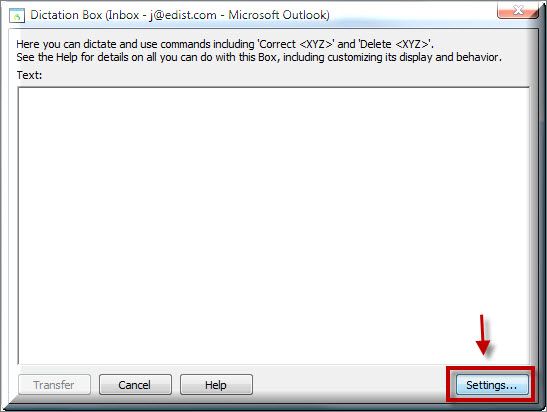
3. You will be presented with the Dictation Box Settings window, select [Change Font].
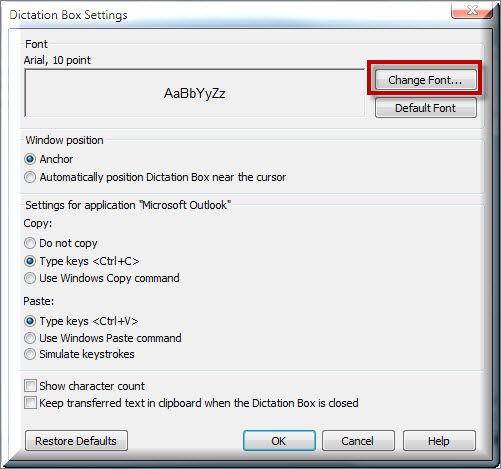
4. Make your desired changes, then select [OK].
5. You will returned to the settings window, select [OK] to complete the change.
IMPORTANT: If the suggested resolution above did not resolve your issue, please contact your Dealer (where you purchased the product from) for support.
If you do not have a dealer, let us be your partner. We offer affordable, annual support & maintenance packages to ensure you get the help you need. To learn more about how eDist can help you improve financial performance, raise the quality of care and increase customer satisfaction.
CLICK HERE for complete details about our available services.
Verification Source: In-house testing on a PC running Windows Vista 64bit with Dragon NaturallySpeaking V12 Professional
Test Date: 8.20.12
