Yes, Dragon NaturallySpeaking V12 (Professional, Medical & Legal editions) will allow you to customize the spacing options.
1. Open Dragon NaturallySpeaking then go to Vocabulary > Open Vocabulary Editor.
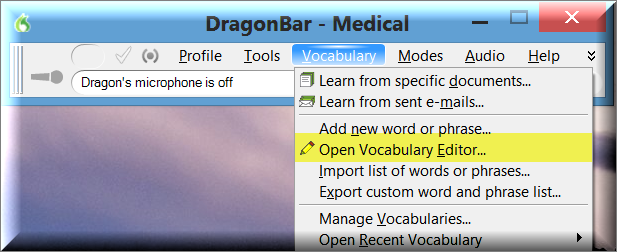
2. You will be presented with a Vocabulary Editor window containing all of the words in your vocabulary. Find the words that you wish to customize, then press the [Properties] button on the right.
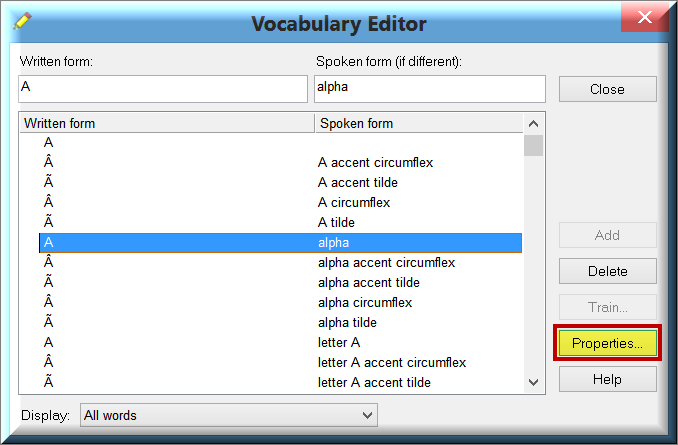
3. The Word Properties window will open for the word you selected. Under Normal Formatting, you will see the ability to select how many spaces you’d prefer before/after your selected word. Make your changes, select [OK].
Congratulations, you’re done!
IMPORTANT: If the suggested resolution above did not resolve your issue, please contact your Dealer (where you purchased the product from) for support.
If you do not have a dealer, let us be your partner. We offer affordable, annual support & maintenance packages to ensure you get the help you need. To learn more about how eDist can help you improve financial performance, raise the quality of care and increase customer satisfaction.
CLICK HERE for complete details about our available services.
Verification Source: In-house testing
Test Date: 12.27.12

