After installing Dragon NaturallySpeaking, the following message appears when opening a PDF file in Adobe Acrobat: “This x page document is untagged and must be prepared for reading. While the document is being analyzed, your assistive technology will not be able to interact with this application.” This menu contains options to set the Reading Order and Mode Options. The menu will appear when Active Accessibility is enabled in Dragon NaturallySpeaking. To disable this, please follow the different options below.
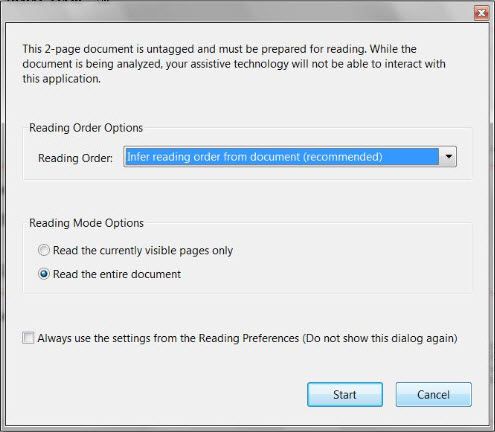
Option 1
To prevent this menu from appearing every time that a PDF file is opened, select the desired settings and enable the option forAlways use the settings from the Reading Preferences).
Option 2:
Disable the screen reader options in Adobe Acrobat:
1. Within Adobe Acrobat, go toEdit > Preferences > Reading”
2. Locate the “Screen Reader Options” section.
3. In the ‘Page vs Document’ dropdown box chooseOnly read the currently visible pages”, and uncheckConfirm before tagging documents”.
Option 3:
Follow these steps to disable Active Accessibility within Dragon NaturallySpeaking.
1. Launch Dragon NaturallySpeaking.
2. ClickTools > Options…” on the DragonBar.
3. Select theMiscellaneous” tab.
4. Uncheck
“Use Active Accessibility for menu and dialog control” (v6, 7, 8, 9, 10)
“Voice Enable Menus and Dialog Controls” (v11).
5. ClickOK” to save the changes.
6. Close Dragon NaturallySpeaking and restart it for the changes to take effect.
Note: With the option turned off, menus or dialogs in any application may not be accessible by voice.
Congratulations! You are done! Kick the tires and give it a spin!
IMPORTANT: If the suggested resolution above did not resolve your issue, please contact your Dealer (where you purchased the product from) for support.
If you do not have a dealer, let us be your partner. We offer affordable, annual support & maintenance packages to ensure you get the help you need. To learn more about how eDist can help you improve financial performance, raise the quality of care and increase customer satisfaction.
CLICK HERE for complete details about our available services.
Verification Source: Stanley Freeman, Olympus Product Support
Test Date: 02-19-2013
