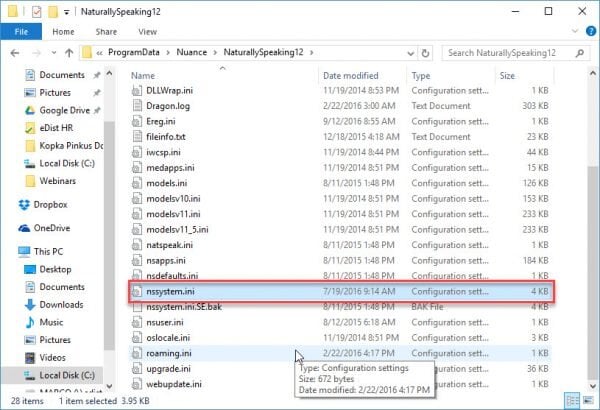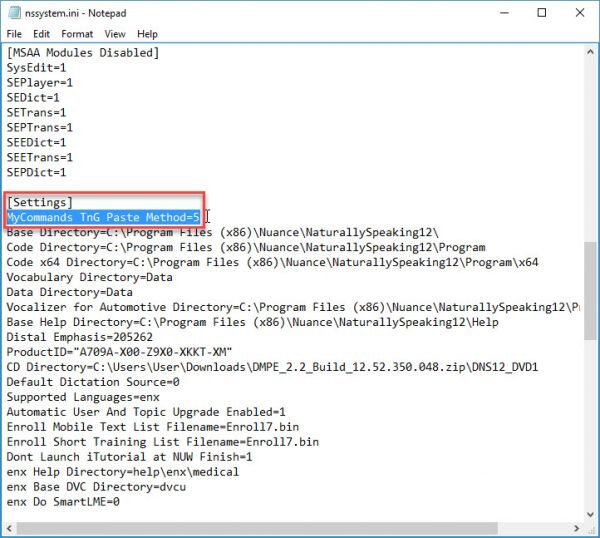Dragon Commands Over RDP
When I use Dragon Medical (installed on my computer) over Windows® Terminal Services (aka Remote Desktop Protocol), I lose the ability to dictate my text and graphics commands. Currently, I have to use the Dictation Box to transfer these commands/templates.
Environment
- Dragon Medical Practice Edition 1 or 2 (installed locally)
- Windows Server 2008R2 and later
- Windows 7 and later
Steps to Reproduce
With Dragon Medical open, dictate a text and graphics command into Notepad (or another supported application) running in an RDP window. Your command won’t show up. Using a local installation of Dragon Medical over RDP is not a supported workflow solution for direct dictation, due to the lack of full text control. The Dictation Box is the vendor recommended tool for that environment.
There is a workaround available, which requires some advanced configuration. Employ the following resolution at your own risk.
Resolution
We’re going to modify the nssystem.ini file on the client computer (where Dragon is installed). By making this change, you may be able to gain the use of text and graphics commands over a RDP connection.
*Note that any modification of the program can result in an unstable Dragon experience. Make proper backups of your system prior to trying this.
- Close Dragon.
- Find nssystem.ini in the folder directory C:\ProgramData\Nuance\NaturallySpeaking12. If you are using Dragon Medical Practice Edition 1, choose the subfolder NaturallySpeaking 11. Note: Program Data is a hidden directory. To make it visible, follow these instructions.
- Place the following entry in nssystem.ini, anywhere under the [Settings] header:
MyCommands TnG Paste Method=5
- Close the File Explorer window.
- Open Dragon and try to dictate a text and graphics command over RDP.
Source and Verification Date
Certified eSupport / Nuance Support, 10/2016