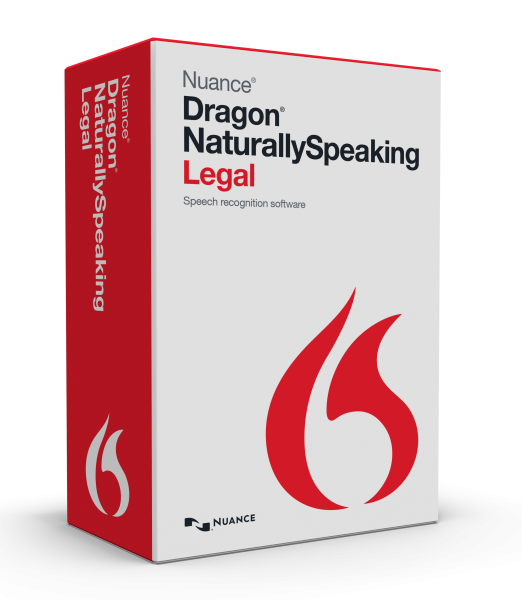An Overview of Dragon 13 Legal
The wait is over—it’s finally here. Dragon® Naturally Speaking 13 Legal is the slickest, most powerful version of Nuance’s voice recognition software yet.
What follows is an extensive breakdown of the major updates to Dragon Legal 13. Excluding the last section, “For Attorneys Only,” these new features apply to all editions of Dragon 13: Home, Premium, Pro, and Legal.
Accuracy
Nuance says that version 13 features “up to a 15% improvement to out-of-the-box accuracy” over Dragon Naturally Speaking 12. Now, you may have seen reports of “up to 99% accuracy” on previous versions—and, doing the math, you are now slightly confused. There’s no way that they could find another 15%, you say.
That’s legitimate confusion you’re experiencing.
The long and short of it is this: recent versions of Dragon have touted the possibility of 99% accurate recognition, not the guarantee thereof. With version 13 introducing further improvements in accuracy, you should understand that the program has never been perfect, and that this is another step in its evolution towards better speech recognition.
In line with these accuracy gains, you don’t have to bother with the four minute training that’s usually included during setup. Although, you are able to “read text to further train Dragon if necessary.” Either way, it’s going to be more accurate without the initial training than Dragon 12 was with it.
Redesigned User Interface
Personally, I think it’s one of the best improvements Nuance® made to this version. Yes, it’s a cosmetic, superficial improvement—and yes, maybe I am shallow. Nonetheless, the revamped DragonBar takes a cue from the Apple design school, incorporating curves and shading and relying more heavily on icons.
It’s also set to auto-collapse when not in use. This is a nice feature to reduce screen clutter, but I also found it created some frustration when I was fiddling with the settings. You can toggle this “mini-mode” on and off in the DragonBar itself.
PS—if you’re dead set against this newfangled design and prefer the boxy look, you can certainly revert to the “classic” DragonBar.
Initial Setup
I guess there were some complaints about how long it took to set up Dragon NaturallySpeaking 12—but I’ve never found it unbearably drawn out. Though, I do usually skip the training portion, which is the longest part.
Regardless, now Dragon will automatically name your profile for you and determine which microphone you are using—and there’s no need to do any training. How’s that for fast?
Microphones
In this release, Nuance gave a large amount of focus to how Dragon interacts with microphones. This is significant, since the microphone is essentially the ear through which Dragon listens to you speak. Just imagine all the things that can go awry in the course of trying to hear something properly, and you’ll have an idea of how critically complex this operation is.
Here’s what you can expect when it comes to microphones:
- You are able to use the built-in mic in your laptop, provided it’s a newer one. You should still operate it with a minimum of background noise, from a fixed distance of 1-2 feet.
- Dragon will automatically determine which microphones you can choose from. Of course, they still need to be plugged in or paired, as appropriate.
- You’re able to change microphones without closing and opening your profile.
- The mic check is shorter—one prompt to read instead of two.
Expanded Tutorials
They’ve taken a whack at reconfiguring the tutorial experience, to ensure that new users get a little taste of everything. This is definitely a smart move, as Dragon is a rather expansive program with a ton of options.
There are now training modules for the DragonBar, the Learning Center (formerly the Dragon Sidebar), the Vocabulary Editor, and web-based Dragon usage. More on that later.
Vocabulary And Formatting
In version 13, Nuance included a new Vocabulary Editor, complete with improved search, a better overall user experience, and the ability to look for spoken forms of words. They also cranked up the power on smart formatting, so that you get more suggestions for how your words are rendered now—and a more adept guess at how you want them to appear in the future.
Oh, and there’s support for Canadian English!
Learning From Documents
Dragon has gotten more flexible in this area. It can now learn and adapt from email you’ve sent via the web. Think Gmail, Yahoo, and their ilk. And, you can tell it to read your documents and emails any time you want. It’s not restricted to the initial setup.
Acoustic Optimization
Even the Acoustic Optimizer got some love in version 13.
Nuance made some user experience improvements to facilitate easier scheduling. And it’s set to automatically run after you dictate for a cumulative total of 5, 10, 15, and 60 minutes—to give your profile an accuracy boost without you having to do anything.
The Dragon-Powered Internet Experience
This is where wishes come true and dreams are fulfilled. Relatively speaking, of course.
Dragon NaturallySpeaking 13 now supports full text control for Gmail, Outlook.com, and Yahoo Mail in the big three of internet browsers: Internet Explorer, Firefox, and Google Chrome.
Actually, it’s not just web mail clients. Once you allow the Dragon add-on for your browser, you’ll have the ability to dictate, edit, and format in any compatible text field on the web. And you’ll be able to navigate, using your voice to manipulate “all standard web controls, links, and buttons.”
FYI, Nuance says your abilities and experiences will vary between web browsers.
For Attorneys Only
Here are the features that are germane only to the LEGAL edition of Dragon NaturallySpeaking 13. All but two of these items are carry overs from version 12.
- Properly formatted case citations as you dictate—automatically
- Large law vocabulary, including French and Latin legal terms and phrases
- Export custom words in XML
- Section 508 compliant
- Administrative functionality for profiles, vocabulary, logging, and commands—including MSI installation
- Transcription bundle comes with .DRA audio, the ATFA module, and Correction Only mode
- New: Remote Desktop Connection now includes support for Windows Server 2012
- New: Supports robust custom command functionality, including the use of a non-specified <dictation> variable
It’s that last item that requires a little more explanation. You may recall that in previous Dragon Legal editions, you were able to create a command that used lists. Basically, you made the list, put your list name in the template and in the title, and then said which line item you wanted when you spoke the command.
With this new enhancement in version 13, you don’t have to create the list any more. You can simply insert the field <dictation> into the command title, and <<dictation>> in the template, and then choose any word in the Dragon vocabulary to populate it.
The one limitation we found on this: if you put multiple <<dictation>> tags in the body, you get the same word for each one. You cannot use this method for commands with multiple dynamic variables. And putting multiple <dictation> variables in the command title won’t work. We tried it already.