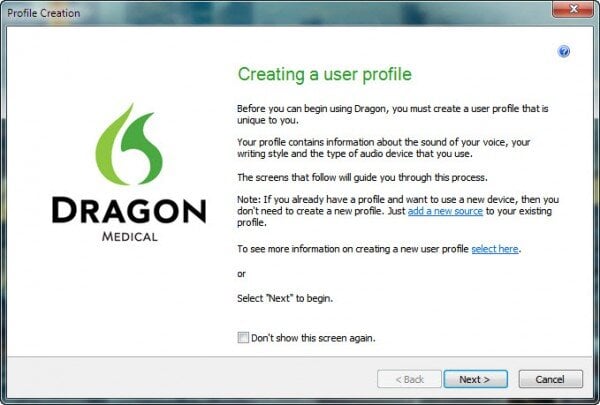Do I Have 3 Dragon Profiles?
This is a familiar scenario. A Dragon user looks at their “Open User Profile” window, sees three line items, and exclaims that they must have three profiles. Now, this could be true—but it’s not always the case. More often than not, I end up pointing out that they have one or two profiles, and that they don’t have to keep a particular source on a profile that isn’t the best representation of their voice.
I also inevitably have to back up and explain what that means, exactly.
When you get to the “Open User Profile” window and see multiple lines available for you to choose from, I can understand why you would get confused. But it’s important for you and I to come to an accord on what the terms “profile,” “source,” and “vocabulary” mean where Dragon is concerned.
What Is a Profile?
As I usually explain to my medical clients, a profile is a collection of voice data you’ve run through Dragon. It is supposed to be the one repository where the program stores what it thinks is your voice pattern, based on any audio input you have generated while that profile was open, the Dragon microphone was on, and any legitimate source was connected and active. Third-party applications can come into play as well, but we’ll sidestep that for the purposes of our discussion here.
The concept of a “voice profile” becomes important for a number of reasons. When you are trying to ensure that all of the speech recognition that you do—or rather, all of the data that you generate in the process—gets accumulated in one place, you need to understand what that “one place” is.
This is the main purpose your profile actually serves.
If your profile is accessible on multiple computers, but you or your IT administrator have not set up Roaming Mode, so that each computer points to one unique, centrally-located file folder, your voice data is not being saved in one place. Rather, it is probably being saved on every computer you have a profile loaded on. It still exists, but in chunks.
In this instance, you have created multiple profiles, regardless of how they are named. Unfortunately, we see clinicians run into this problem regularly. If you are using Dragon on multiple computers and want to set up a Roaming Profile situation, I recommend this article from Nuance. Or contact us and engage our Dragon software support services.
How to Get Just One Profile
What follows pertains, then, to a one-computer environment only.
When you go to the “Open Profile” window, look at the far left-hand column. The column heading reads “User Profile”—and you should take that literally. If there is only one name in the “User Profile” column, even if it’s stated six different times, you only have one profile. Good job.
If you have more than one unique name in the “User Profile” column, you have multiple user profiles. Period. This is not the end of the world, but we will have to do a little cleanup work.
First, determine which one of the names in “User Profile” you’ve used the most. This is your “best” profile. Next, in the “Source” column, take note of how many unique sources (that is microphones) you are using. Finally, do the same for the “Vocabulary” column.
***Before pursuing the following steps, I need to point out that if you have invested time in creating custom vocabulary or commands under the profiles you will be deleting, you need to export them first.
At this point…
- Go to the DragonBar and select Profile > Close User Profile to shut down anything you might have open at the moment.
- Click Profile > Manage User Profiles and select the profiles you’re no longer using. Delete each one of them—except for the one that you determined was your “best” collection of audio data.
- Go back to Profile > Open User Profile, select your one remaining profile, then click Source > New and add back any sources you might have deleted.
- Once you’ve got that down, go to Vocabulary > Manage Vocabularies and add any vocabularies that might have been wiped out.
When you’re done, you may end up with an “Open User Profile” screen that has many lines. That is not a problem, so long as the “User Profile” column only displays one unique name.
What Is a Source?
A source is just another term for a microphone. It’s an “input source”—how the software gets your voice data in the first place. It’s important for Dragon to know which type of mic you’re using, because it treats it like a filter on your voice. It’s a known variable that the speech recognition engine can account for when interpreting your dictation.
For each microphone that you use to dictate, you need an appropriate source added to your profile in Dragon Medical Practice Edition 2. If you have a headset, and it plugs in via microphone and speaker cables, you need to select the “Mic-In Jack” source and add it to your profile. If you have a PowerMic II from Nuance, you need to select the PowerMic II source.
Just because you choose a different source, that doesn’t mean you’ve changed profiles. You are still inputting your voice data into the same place, but through a slightly different channel.
What Is a Vocabulary?
Seems like an odd question, I know, but not everyone knows exactly what a vocabulary is in Dragon. The vocabulary consists of all the words that the speech engine thinks you might possibly be trying to say. This is why it’s so important for you to choose the right medical specialty when setting up Dragon Medical Practice Edition 2. Some of those terms are incredibly complex, and Dragon needs to know what the set of possibilities are in order to make its best guess.
With regard to profiles, vocabularies are just like sources: they are another modifier to a single repository of audio data. They don’t do the same thing as microphones (sources) do, but they may be just as confusing when looking at your “Open User Profile” menu.
What Does It All Mean?
In summary, the profile represents your voice to Dragon. You can create multiple profiles, each of which will represent a slightly different voice pattern based upon the audio data you feed them. It is usually recommended that you have one profile to which you add sources (microphones) and vocabularies as needed. That way, all of your voice data is attributed to the same voice pattern, and Dragon sees every side of your voice.
At the end of the day, it’s about getting as close as possible to understanding perfectly what you are trying to say.