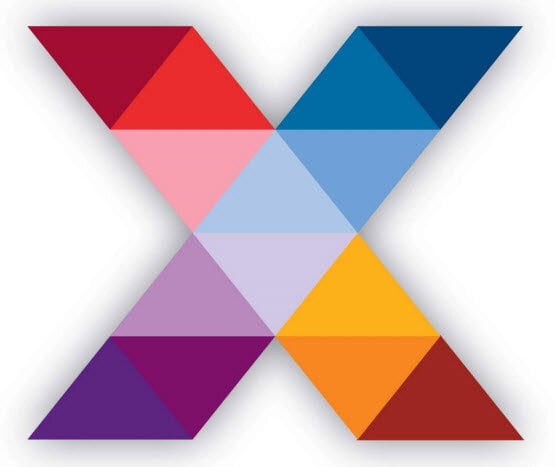Welcome to SpeechExec Pro 10
If there’s just one thing you need to know about this latest offering from the team at Philips® Speech Processing Solutions, it’s this: SpeechExec Pro 10 now includes built-in Dragon® speech recognition. There are many details we need to cover regarding this statement, in addition to other changes to SpeechExec Pro 10.
By the way, if you don’t see us talking about the non-pro edition of SpeechExec, it’s because there aren’t any notable changes to that application in version 10.
SpeechExec Pro Implementations
There are actually two different paths you can take with SpeechExec Pro 10. If you already have Dragon, you probably don’t want to purchase SpeechExec Pro 10 with speech recognition. Thankfully, Philips released an edition without the built-in Dragon SDK. That being said, we will be focusing heavily on the SDK edition in this overview.
System Requirements
Operating System
Regardless of the edition of SpeechExec 10 you purchase, you’ll need to make sure your operating system meets one of these requirements:
- Windows® 7 / 32 and 64-bit
- Windows 8, 8.1 / 32 and 64-bit / Windows Professional or Enterprise editions only
- Windows 10 / 64-bit only / Windows Professional or Enterprise editions only
SpeechExec Pro 10 with the Dragon SDK
These requirements apply specifically to the edition of SpeechExec Pro 10 that includes the Dragon speech recognition SDK. Most computers will have no problem meeting the requirements for the non-SDK applications.
Processor
2.2 GHz Intel® dual core or AMD® equivalent
RAM
- 4 GB for 32-bit operating systems
- 8 GB for 64-bit operating systems
Hard Disk Storage
12 GB
Microphones, Footcontrols, and Recorders
Philips
- DPM6000/7000/8000
- SpeechMike Air
- SpeechMike Pro
- SpeechMike Premium
- SpeechMike Premium Touch
- SpeechAir
- Footcontrol ACC2300 series
Olympus
These Olympus® recorders are supported, but they cannot perform all of the normal recorder functions with SpeechExec that a DPM8000 can. Philips has not provided a list of these limitations as of yet.
- Olympus DS-5000 series
- Olympus DS-7000 series
Please note that the Nuance® PowerMic is not supported.
Upgrading From Previous Versions of SpeechExec
Unlike upgrading from SpeechExec Pro 7 to 8, you will need to purchase a new license to upgrade to SpeechExec Pro 10. You cannot use your SpeechExec Pro 8 license with version 10.
On the flipside, if you are trying to upgrade from SpeechExec 7 or 8 (non-pro), you can do so at no charge!
SpeechExec Pro and the Dragon SDK
If you aren’t familiar with the concept of a software development kit (SDK), essentially it enables Philips to fully integrate Dragon with SpeechExec Pro 10. This means that all speech recognition functionality is installed when you install the Philips application.
The SDK uses Dragon Professional Group 14 as its foundation, so you can expect to see most of what you would see in that application. We do want to mention up front that you cannot use speech recognition outside of SpeechExec Pro unless you have Dragon installed separately. We’ll talk more about that in a moment.
Dragon SDK Overview
- SpeechExec Pro 10 and the Dragon SDK install at the same time, through one installation process.
- There’s only one license number for this application, not two.
- You can get a 30 day trial of SpeechExec Pro 10 with speech recognition. Please contact your Philips reseller to facilitate this.
- You cannot install the SDK if you already have a version of Dragon installed.
- EHRs are not supported in SpeechExec Pro 10 with SDK.
- Virtualization support is reserved for SpeechExec Enterprise.
Speech Recognition Languages
Six different major languages are supported in SpeechExec Pro 10 with SDK:
- English
- French
- German
- Spanish
- Dutch
- Italian
Sources
You can add sources through the SpeechExec Pro 10 interface, just as in Dragon.
Profiles
- Roaming profiles are supported.
- You can create new profiles within SpeechExec Pro 10 Dictate. Transcribe does not support profile creation.
- If you need to upgrade a previous Dragon profile, it must be from Dragon Professional 12.5 or higher. You can upgrade a profile in either the Dictate or Transcribe applications.
- Medical and legal profiles are not supported.
Vocabulary
- You have the ability to add custom words and word lists.
- You can also add new words to SpeechExec Pro 10 from your documents and emails.
- Vocabulary management is available, if needed.
- There are no medical or legal vocabularies included.
Commands
Dragon commands available in SpeechExec Pro 10 include:
- Auto texts – also known as templates
- Step-by-step commands
- Advanced scripting
Front End Speech Recognition (With SDK)
Let’s talk a little bit about what the real-time speech recognition experience is like in SpeechExec Pro 10 with SDK.
Essentially, Philips expanded the recorder window to include a large area where your dictation appears as text. Off to the left side, they included a “Quick commands” window, which acts like the Dragon Sidebar, providing command phrases you might need while dictating. Many of your Dragon options are available from the “Speech recognition” menu item at the top of the window.
Once you’re done dictating, you can send your document to your transcriptionist for correction. Alternatively, if you need that text in another field, Philips has preconfigured the SpeechMike to transfer it for you when you press the [-i-] instruction button. If you need to change this button, or other SpeechMike button functions, look under General Settings > Worklist > Shortcuts.
The rest of your SDK-related options can be found under General Settings > Speech Recognition.
Back End Speech Recognition
Back end speech recognition refers to the process of running a recording through Dragon. This hasn’t changed much in SpeechExec Pro 10, but there are a few items of note:
- When you upload a dictation to a subfolder, it can now be configured to automatically run through speech recognition. This is only supported for a first-level subfolder, not folders two levels deep or deeper.
- You can now have dictations automatically run through speech recognition when you upload them to a SpeechLive folder from a supported device in SpeechExec Pro 10.
- If your files are already in your SpeechLive folder, they can be manually added to the speech recognition queue. Your dictations will copy themselves locally, run through the recognition process, and then copy themselves back into your SpeechLive folder—along with the text document that was created.
Other SpeechExec Updates
General Features
- You can select your professional field in SpeechExec Pro 10, including “Legal,” “Medical,” or “General business.” Please note that this does not affect Dragon speech recognition. Rather, it changes your default dictation properties to reflect your industry.
- Silent installs are now available.
Application Fixes
SpeechExec Pro 10 no longer deletes emails from your Outlook inbox after bringing your dictations into the application.
SpeechExec Pro Without the SDK
Even if you aren’t coming along for the SDK ride, SpeechExec Pro 10 does now officially support Dragon Individual and Group 14 and Dragon Individual 15.
SpeechExec 10 License Numbers
Just in case you’re looking at your license number and aren’t sure which application you purchased, here’s a quick breakdown:
- PDCO/PTCO-100 licenses work with SpeechExec Pro 10 without the SDK.
- PDDR/PTDR-100 licenses work with SpeechExec Pro 10 with the SDK.
- SDBI/STBI-100 licenses work with SpeechExec 10 (non-pro).
Download Philips Resources
User Manual for SpeechExec Pro 10 Dictation with SDK